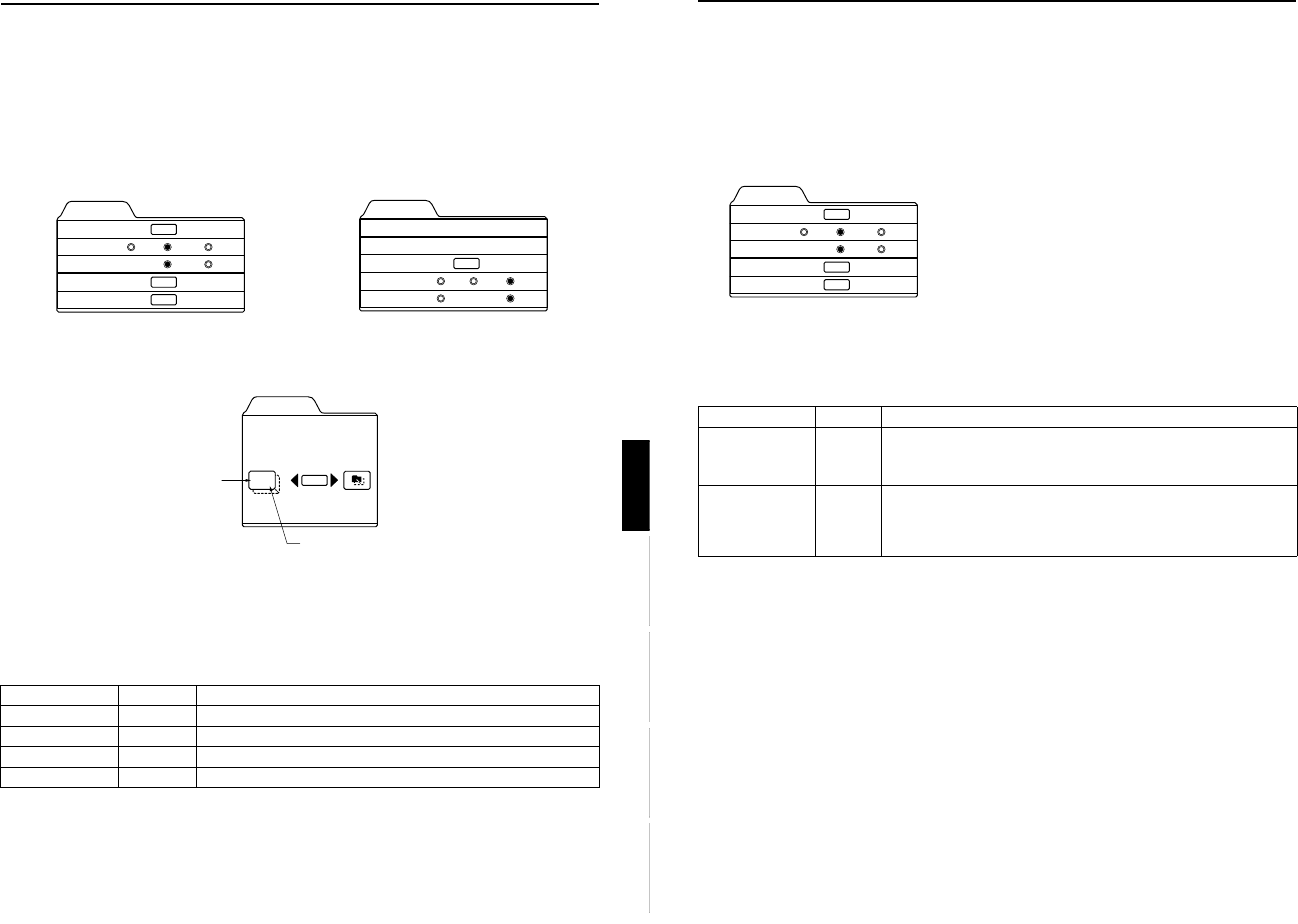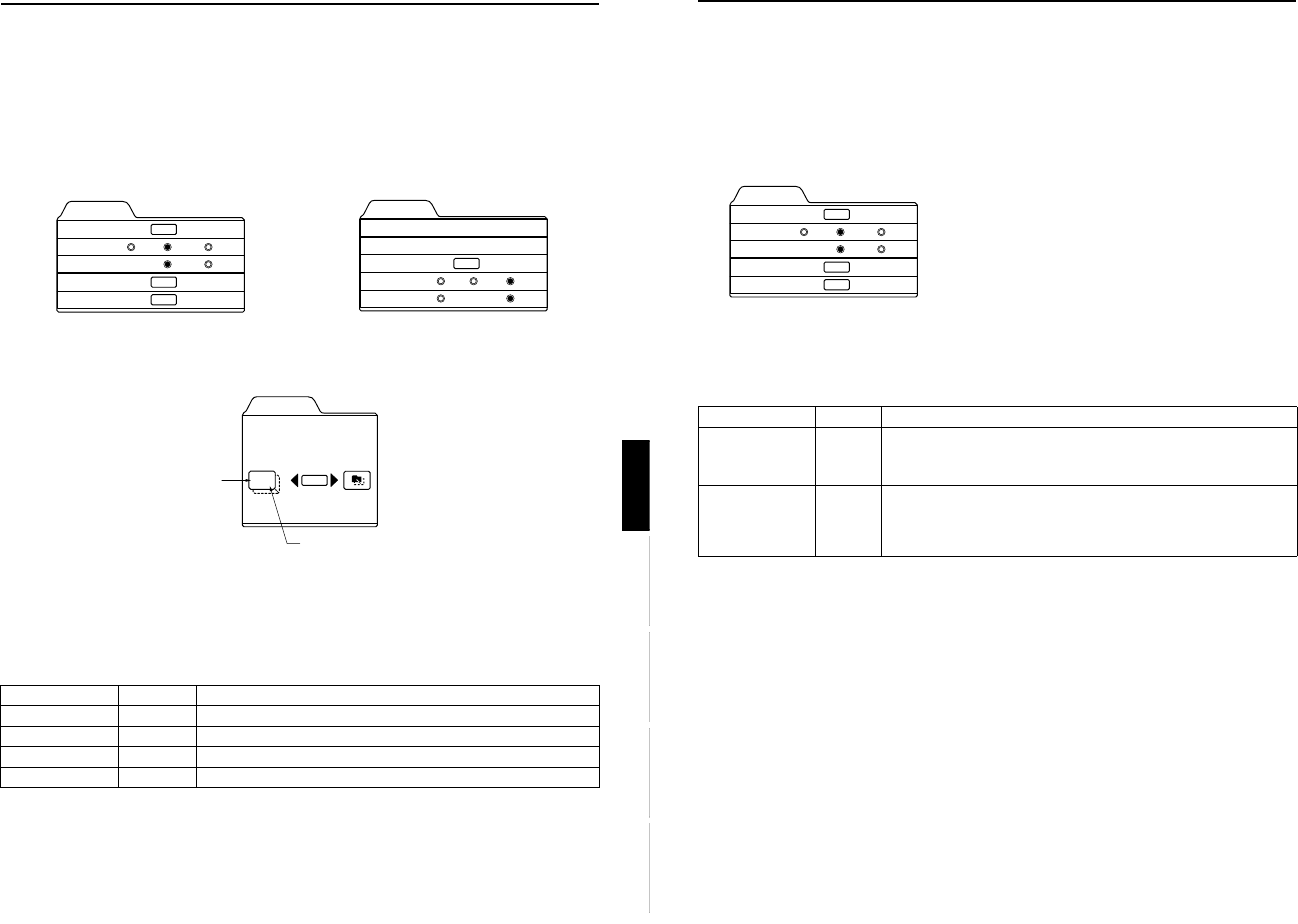
DLA-G150CLU
DLA-G150CLE
1-67
No.51931
52
Menu Operations
Changing the Image Gamma/Aspect Ratio (Video Menu Mode Only)
The image Gamma (Down, Cinema or Up) and the aspect ratio (4:3 or 16:9) are selectable in Video menu mode.
1
Press the MENU button.
The main menu appears on the screen.
2
Select “Set up” with the cursor button 5
55
5 or ∞
∞∞
∞, and press 3
33
3 or the ENTER button.
The “Set up 1” submenu appears on the screen.
Video submenu
3
Select “Gamma” or “Aspect ratio” with the cursor button 5
55
5 or ∞
∞∞
∞.
4
Adjust the image tone or aspect ratio with the cursor 2
22
2 or 3
33
3.
*To adjust multiple items, repeat 3 and 4.
* : Factory set value
5
Press the EXIT button to return to the previous menu or press the MENU button to
exit the menu mode.
Adjustment item Button Adjustment content
Gamma 2 or 3
The image Gamma projected on the screen can be changed.
Down : Suitable for projecting the video programs.
Cinema* : Normally use in this mode.
Up : Suitable for projecting the cinema programs.
Aspect ratio 2 or 3
Sets the vertical-to-horizontal ratio (4:3 or 16:9) of the video image projected.
“4:3*” : The aspect ratio of the projected image becomes 4:3. Set it to 4:3 for video
of NTSC, NTSC4.43, PAL, SECAM.
“16:9” : The aspect ratio of projected image becomes 16:9. Set it to 16:9 for Hi-
Vision devices (W-VHS VCR, etc.).
Set up 1
Position
Gamma
Aspect ratio
Decoder
Page 2
ENTER
ENTER
ENTER
Cinema
4:3
Down Up
16:9
Decoder is only displayed when there is a signal for the Video IN terminal.
51
Menu Operations
ENGLISHDEUTSHFRANÇAISITALIANOESPAÑOL
Adjusting the Video Screen/Menu Position
The position of the video screen and the menu on the video screen can be adjusted. You can finely adjust the video screen
position. The menu will move widely on the video screen.
1
Press the MENU button.
The main menu appears on the screen.
2
Select “Set up” with the cursor button 5
55
5 or ∞
∞∞
∞, and press 3
33
3 or the ENTER button.
The “Set up 1” or “Set up” submenu appears on the screen.
Video submenu (“Set up 1” submenu) PC submenu (Set up submenu)
3
Select “Position” with the cursor button 5
55
5 or ∞
∞∞
∞, and press the ENTER button.
The “Position” submenu appears on the screen.
4
Press the ENTER button to select “Disp.Posi.” or “Menu”.
Disp.Posi. (Display Position):The video screen position (display position) can be adjusted.
Menu:The menu position can be adjusted.
5
Press the cursor button 5
55
5, ∞
∞∞
∞, 2
22
2 or 3
33
3 to move the video screen (display) or the
menu.
*Repeat 4 and 5 to move both video screen (display) and menu positions.
* : Factory set value
6
Press the EXIT button to return to the previous menu or press the MENU button to
exit the menu mode.
Set up 1
Position
Gamma
Aspect ratio
Decoder
Page 2
ENTER
ENTER
ENTER
Cinema
4:3
Down Up
16:9
Decoder is only displayed when there is a
signal for the AV IN terminal.
Set up
Tracking
Phase
Position
Resize
Clamp
123
12
ENTER
ST BP
1:1 Panel Aspect
Adjustment item Button Adjustment content
Disp.Posi. - H 2 or 3 The video screen moves to the left or right. (–30 ↔ +30)
Disp.Posi. - V 5 or ∞ The video screen moves up or down. (–30 ↔ +30)
Menu - H 2 or 3 The menu moves to the left or right. (Left, center*, right)
Menu - V 5 or ∞ The menu moves up or down. (Top, center*, bottom)
ENTER
Position
Disp.Posi. Menu
12,12
Horizontal position
Vertical position