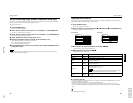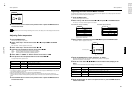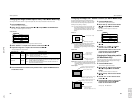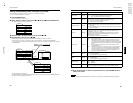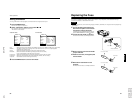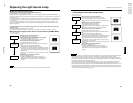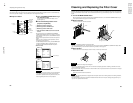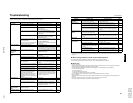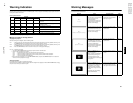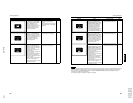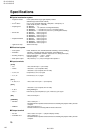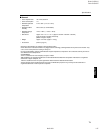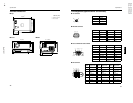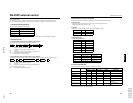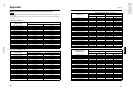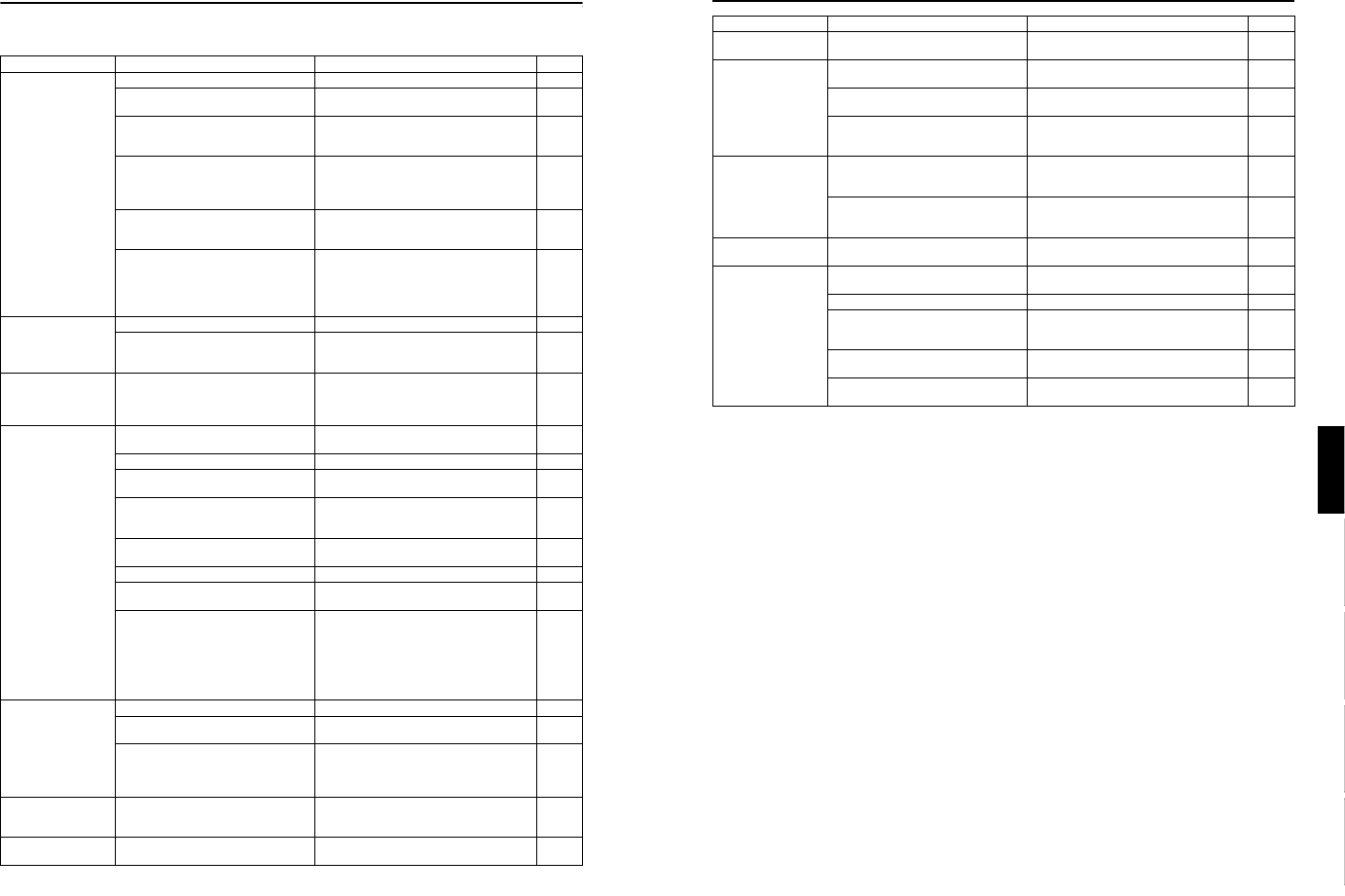
DLA-G150CLU
DLA-G150CLE
1-33
No.51931
65
Troubleshooting
ENGLISHDEUTSHFRANÇAISITALIANOESPAÑOL
* This device uses a computer. External noise may cause it to malfunction. If this happens, turn the power off, remove the
electric plug from the wall outlet. Then insert the electric plug back into the wall outlet, turn the power back on and check the
operation.
■ When warning indication is shown by the blinking indicators:
The warning status will be notified by the combination lighting of the projector’s indicators.
For the warning contents and the action to be taken, refer to “Warning Indication” on page 66.
■
Maintenance
• Stains on the cabinet
These should be wiped off with a soft cloth. If the cabinet is heavily stained, wipe it with a cloth soaked in water-diluted
neutral detergent and wring well, then wipe clean with a dry cloth.
• Since the cabinet may deteriorate in quality, become damaged, or show paint peeled, note the following:
– Do not wipe with rough cloth.
– Do not wipe vigorously.
– Do not wipe with thinner or benzene.
– Do not apply any volatile substance such as insecticides.
– Do not allow any rubber or vinyl article to remain in contact with the cabinet for a long time.
• Stains on the lens
These should be cleaned off with commercially available lens blowers or lens cleaning paper (for cleaning glasses and
cameras).
Do not use liquid cleaning agents. This could cause the surface coating to be removed.
Do not rub, scratch or hit the lens as its surface is prone to damage.
A part of image is
magnified.
• Was the DIGITAL ZOOM T button on
the remote control pressed?
• Press the PRESET button to restore the
original video screen.
12, 37
Color is poor or
unstable.
• Is picture quality (color density, etc.)
adjusted correctly?
• Adjust picture quality on the menu. 49
• Is the correct color system selected? • Set the color system to AUTO or to the
correct dedicated color system.
45
• Are signals (scanning frequency, etc.)
of the connected devices appropriate?
• Check if the signal is appropriate (scanning
frequency, etc.), and input the appropriate
signal.
22
The upper part of the
video image bows or
distorts.
• While computer system signal is input,
isn’t a sync signal for composite sync
(Cs) or G on sync being input?
• Input separate sync signals for vertical sync
(V) and horizontal sync (H) signals.
11, 28
• Isn’t signal with much jitter or skew
distortion being input from a video
deck?
• Input signals with little jitter or distortion.
Use a TBC or a device with a built-in TBC.
–
Video image
suddenly go out.
• Is video picture turned off by pressing
the HIDE button?
• Turn on video picture by pressing the HIDE
button.
10, 12,
35
Remote control unit
does not work.
• Are batteries installed correctly? • Match the polarities of batteries correctly (+
to + and – to –).
14
• Are batteries exhausted? • Replace with new batteries. 14
• Is there a shielding object between the
remote control unit and the remote
sensor?
• Remove any shielding objects. 20
• Is the distance too long? • Use the remote control unit at a nearer
point.
20
• Is either side of remote cable
disconnected?
• Firmly insert the remote cable when using
the remote control unit as the wired one.
21
Symptom Probable cause Corrective action Page
64
Troubleshooting
Solutions to common problems related to your projector are described here. If none of the solutions presented here solves the
problem, unplug the projector and consult an authorized dealer or Service Center.
Symptom Probable cause Corrective action Page
Power is not
supplied.
• Is the power cord disconnected? • Insert the power cord (plug) firmly. 30
• Is the MAIN POWER switch turned
on?
• Turn on the MAIN POWER switch. 32
• Is the fuse blown? • Turn off the MAIN POWER switch and
check the fuse.
If it is blown, replace it
57
• Is the lamp-replacement opening cover
closed correctly?
• Turn off the MAIN POWER switch, close
the lamp-replacement opening cover
correctly, and turn on the MAIN POWER
switch again.
7, 32, 60
• Is the filter closed correctly? • Turn off the MAIN POWER switch, fit the
filter correctly, and turn on the MAIN
POWER switch again.
7, 32, 63
• Has the lamp life expired? (Has the
lamp use time reached 1000 hours in
the normal mode?)
(Has the lamp use time reached 2000
hours in the LPC or LOC mode?)
• Turn off the MAIN POWER switch, replace
with a new light-source lamp, and turn on
the MAIN POWER switch.
Reset the lamp use time after replacing with
a new lamp.
32, 58,
59, 62
Light is not emitted,
or light level is low.
• Is the lens cap removed? • Remove the lens cap. 30
• Is the lamp life near its end? • Check the lamp use time on the menu, and
if the lamp life is near its end, arrange for a
replacement lamp, or replace a little earlier.
56, 58,
59
With power on,
operation starts but
stops in a few
minutes.
• Is the air intake or exhaust area
blocked?
• Turn off the MAIN POWER switch, remove
any blocking objects, and turn on the MAIN
POWER switch again.
6, 7, 32
Video image does not
appear.
• Is the correct input selected? • Select the correct input with the VIDEO and
PC buttons.
9, 13
• Are devices connected correctly? • Connect devices correctly. 11, 22
• Are signals being supplied from the
connected devices?
• Set connected devices correctly. –
• Are input signals (scanning frequency,
etc.) appropriate?
• Check if the signal is appropriate (scanning
frequency, etc.) and input the appropriate
signal.
22, 23
• Is the correct color system selected? • Set the color system to AUTO or to the
correct dedicated color system.
45
• Is brightness adjusted correctly? • Adjust brightness on the menu. 49
• Is video turned off by pressing the
HIDE button?
• Press the HIDE button to turn video on. 10, 12,
35
• During DVI input, are image signals
output from the computer graphic
board (DVI output terminal)?
(During DVI input, depending on the
computer settings, there may be no
signal input or an error may occur (blue
screen).)
• If this happens, turn off the power to both
the projector and the computer, and then
turn the projector back on before turning the
computer on again. Then correctly set the
computer’s graphic board.
22
Video image dims. • Is focus adjusted correctly? • Adjust focus. 12, 34
• Is distance too short or too long? • Set the projector at the correct distance. 18, 76,
77
• Are Tracking and Phase adjusted
correctly?
• If satisfactory results are not obtained by
pressing the QUICK ALIGN. button to
conduct quick alignment, adjust Tracking
and Phase on the menu.
13, 36,
47
Video image is
abnormally dark or
bright.
• Is picture quality (Brightness, etc.)
adjusted correctly?
• Adjust picture quality on the menu. 49
Video image freezes. • Was the FREEZE button on the
remote control pressed?
• Press the FREEZE button to release
freezing.
12, 37