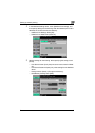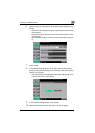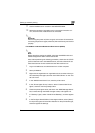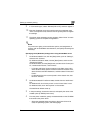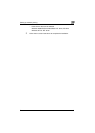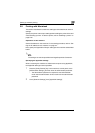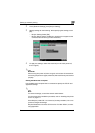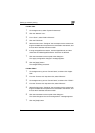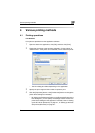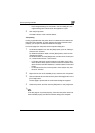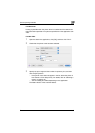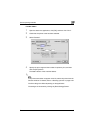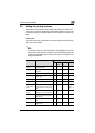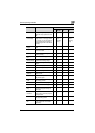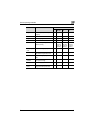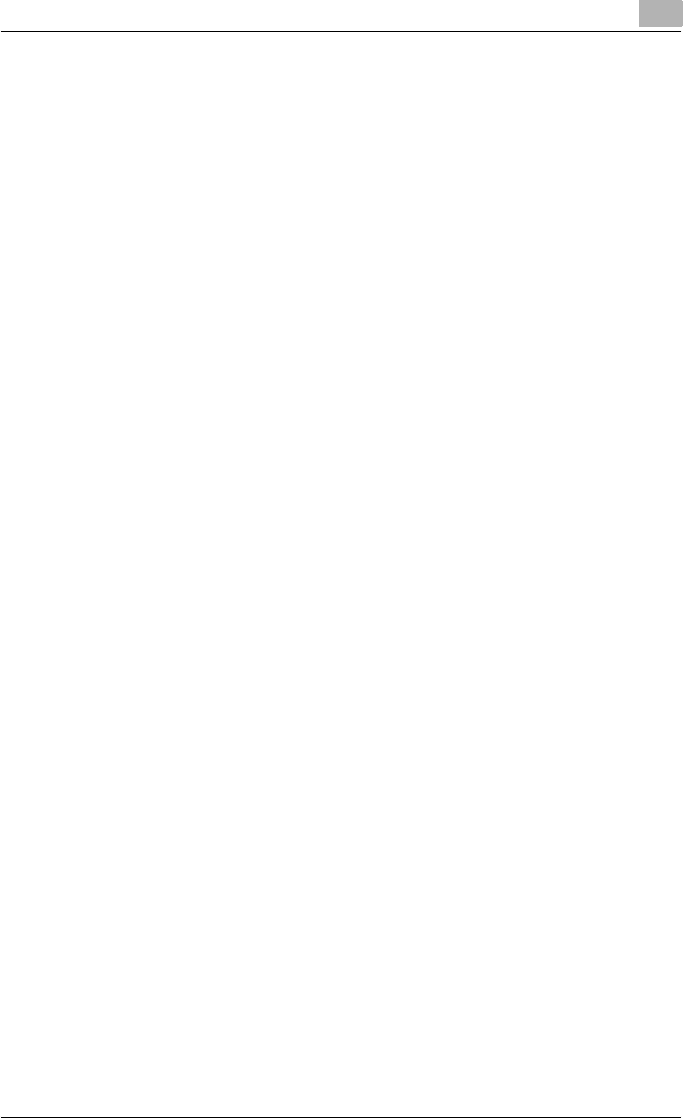
Setting up network printing
3
C451 3-42
For Mac OS X
1 On the Apple menu, select “System Preferences”.
2 Click the “Network” icon.
3 From “Show”, select “Built-in Ethernet”.
4 Click the TCP/IP tab.
5 Select the items from “Configure” that correspond to the network set-
tings for the Macintosh computer that is connected to the network, and
then set the IP address and subnet mask.
6 If using an AppleTalk connection, click the AppleTalk tab, and then
check that the “Make AppleTalk Active” check box is selected.
7 Click the close button at the top left of the dialog box.
The “Apply configuration changes?” message appears.
8 Click the [Apply] button.
The changed setting are saved.
For Mac OS 9.2
1 On the Apple menu, point to “Control Panel”, and then click “Apple-
Talk”.
2 From the “Connect via” drop-down list, select “Ethernet”.
3 On the Apple menu, point to “Control Panel”, and then click “TCP/IP”.
4 From the “Connect via” drop-down list, select “Ethernet”.
5 Select the items from “Configure” that correspond to the network set-
tings for the Macintosh computer that is connected to the network, and
then set the IP address and subnet mask.
6 Click the close button at the top left of the dialog box.
The “Save changes to the current configuration?” message appears.
7 Click the [Save] button.