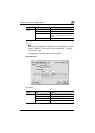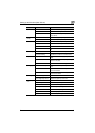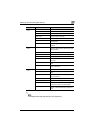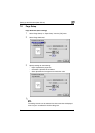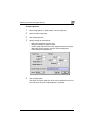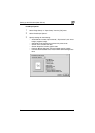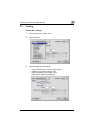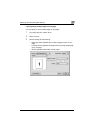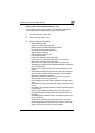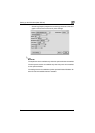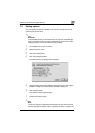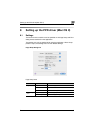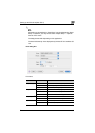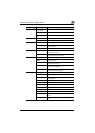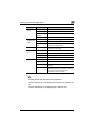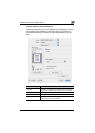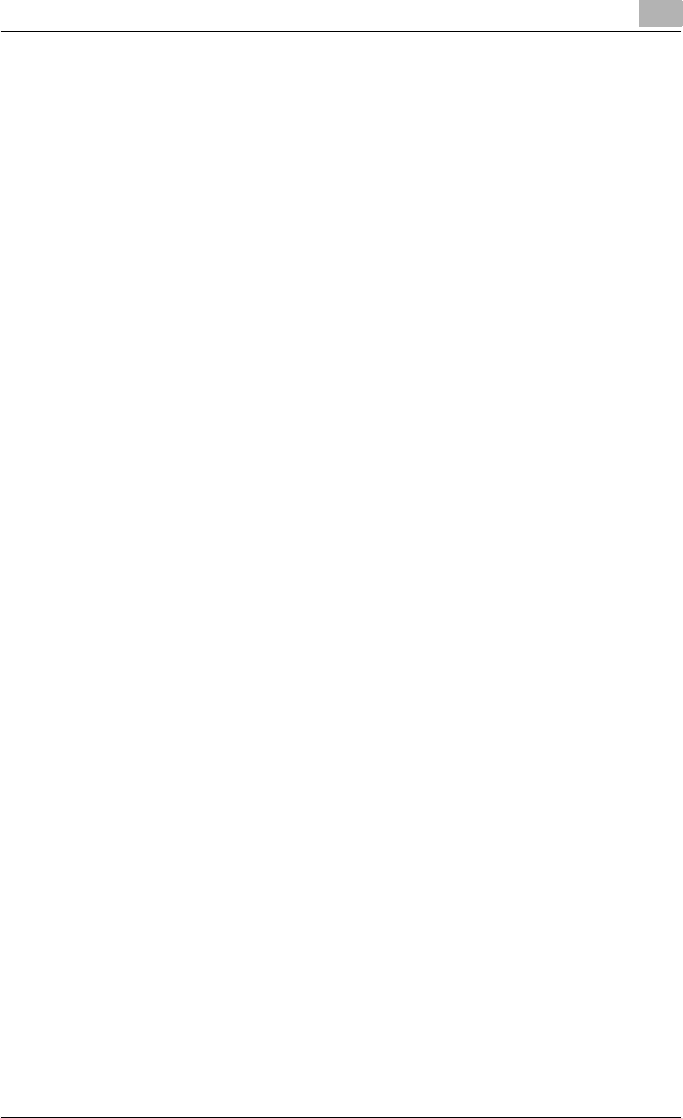
Setting up the PPD driver (Mac OS 9.2)
7
C451 7-10
Printer specific options (Finishing Options 1 to 4)
You can specify printer-specific options. You can specify these options
when using the staple or hole punch functions of this machine.
1 From the [File] menu, select “Print”.
2 Select “Finishing Options 1 to 4”.
3 Specify settings for the following:
– Offset: Specifies offset.
– Output Tray: Selects the output tray.
– Binding Position: Specifies the binding position.
– Print Type: Performs duplex printing.
– Combination: Performs booklet printing.
– Staple: Performs stapling.
– Punch: Performs hole punching.
– Fold: Performs folding.
– Front Cover: Attaches a front cover page.
– Front Cover Tray: Selects the paper tray for the front cover.
– Back Cover: Attaches a back cover page.
– Back Cover Tray: Selects the paper tray for the back cover.
– Transparency Interleave: Inserts interleaves between overhead pro-
jector transparencies.
– Interleave Tray: Selects the paper tray for the transparency inter-
leaves.
– Output Method: Stops printing temporarily after part of the docu-
ment has been printed so that the proof print can be checked.
– Resolution: Specifies the resolution.
– Select Color: Specifies whether to print in color or grayscale.
– Glossy Mode: Prints using a gloss finish.
– Color Settings: Prints with a quality suitable for the original docu-
ment.
– Color Matching (Text): Adjusts the color quality of the text in a doc-
ument.
– Pure Black (Text): Specifies whether to enable grayscale of the text
in a document.
– Screen (Text): Specifies screening of the text in a document.
– Color Matching (Photo): Adjusts the color quality of photos in a
document.
– Pure Black (Photo): Specifies whether to enable grayscale of pho-
tos in a document.
– Screen (Photo): Specifies screening of photos in a document.
– Smoothing (Photo): Specifies screening of photos in a document.
– Color Settings (Graphic): Adjusts the color quality of a chart and
graph in a document to the text or photo settings.