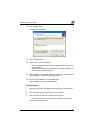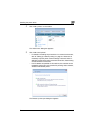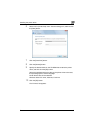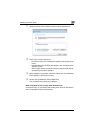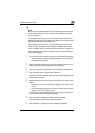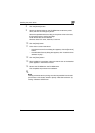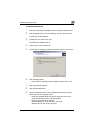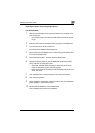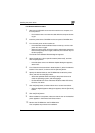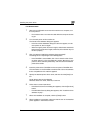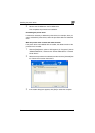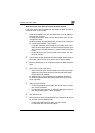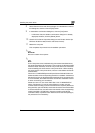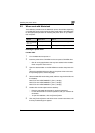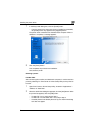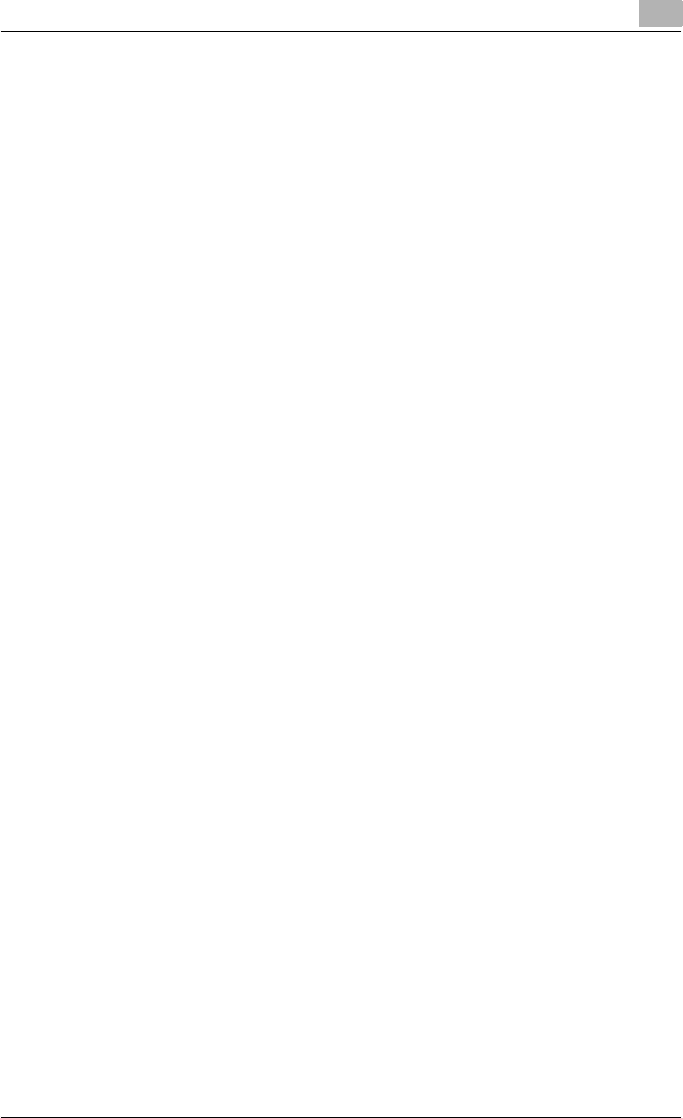
Installing the printer driver
2
C451 2-18
Installing the printer driver using Plug and Play
For Windows 2000
1 After using a USB cable to connect this machine to a computer, turn
on the computer.
– Do not disconnect or connect the cable while the computer is start-
ing up.
2 Insert the printer driver CD-ROM into the computer’s CD-ROM drive.
3 Turn the main power of this machine on.
The Found New Hardware Wizard starts up.
4 Select “Search for a suitable driver for my device (recommended)”, and
then click the [Next] button.
5 Select “Specify location”, and then click the [Next] button.
6 Specify the desired folder on the CD-ROM that contains the printer
driver, and then click the [OK] button.
– Select the specified folder according to the printer driver to be
used, the operating system, and the language.
– Printer drivers that can be selected: Windows 2000: PCL driver, PS
driver, Fax driver
7 Click the [OK] button, and then follow the on-screen instructions.
8 Click the [Finish] button.
9 When installation is complete, make sure that the icon of the installed
printer appears in the Printers window.
10 Remove the CD-ROM from the CD-ROM drive.
This completes the printer driver installation.