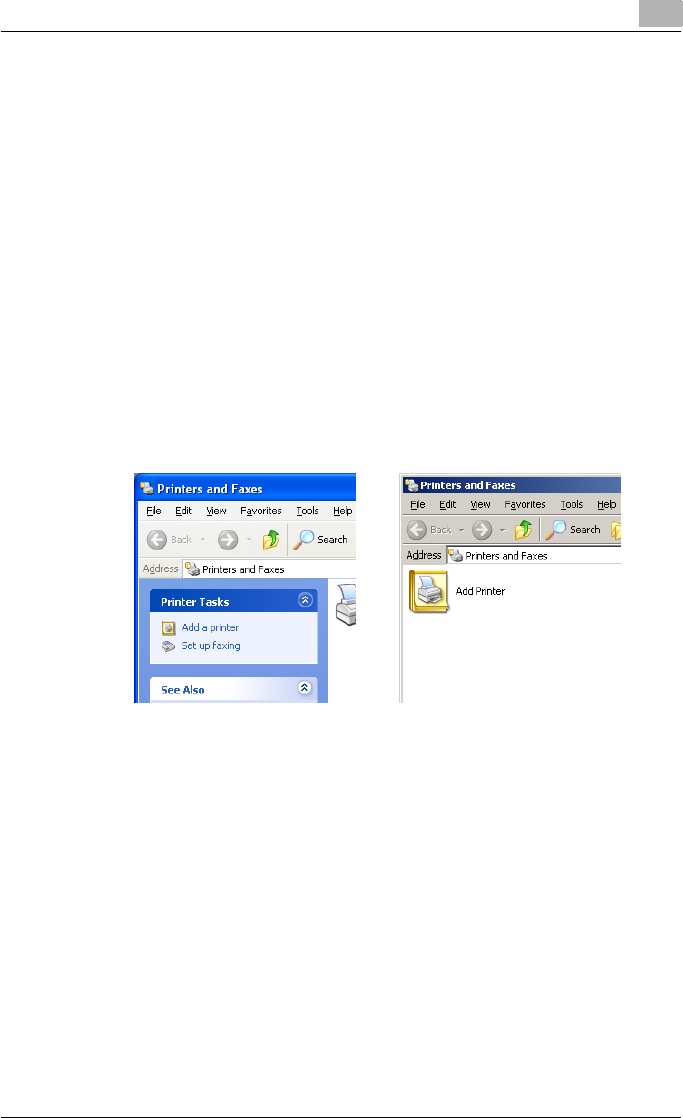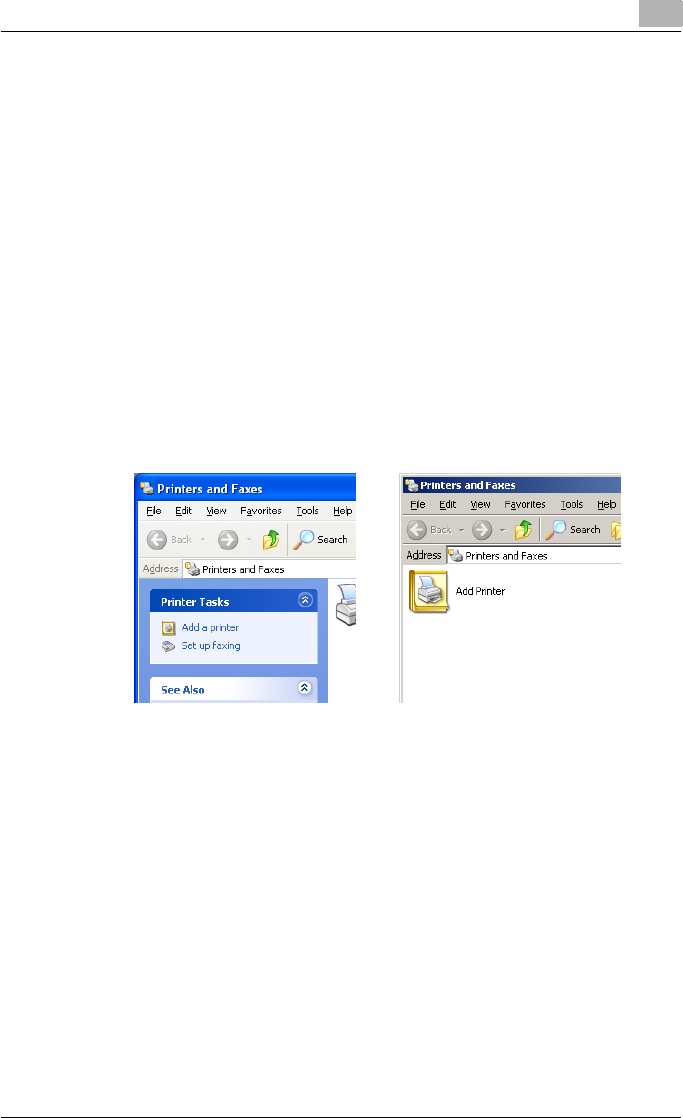
Installing the printer driver
2
C451 2-8
Installing the printer driver using the Add Printer Wizard
For details on installing the printer driver in a network environment, refer to
“Setting up network printing” on page 3-1. Because it is necessary to specify
other network settings in advance when installing the printer driver using a
network connection, install it using a local connection at this time.
For Windows XP/Server 2003
1 Insert the printer driver CD-ROM into the computer’s CD-ROM drive.
2 Click the [Start] button, and then click “Printers and Faxes”.
– If “Printers and Faxes” does not appear in the Start menu, open the
Control Panel from the Start menu, select “Printers and Other Hard-
ware”, and then select “Printers and Faxes”.
3 For Windows XP, click “Add a printer” on the “Printer Tasks” menu.
For Windows Server 2003, double-click the “Add Printer” icon.
The Add Printer Wizard starts up.
4 Click the [Next] button.
Windows XP Windows Server 2003