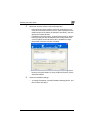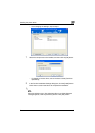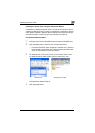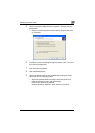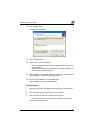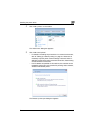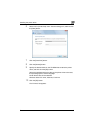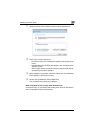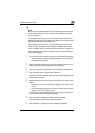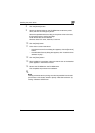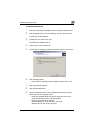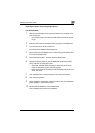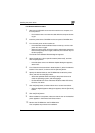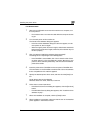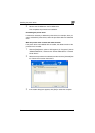Installing the printer driver
2
C451 2-14
!
Detail
Be sure to specify the IP address from TCP/IP Settings on this machine.
For the setting procedure, refer to “Setting the IP address for this ma-
chine” on page 3-4.
If using Web service printing, be sure to enable the print function from
Web Service Settings on this machine. For details, refer to User's Guide
[PageScope Web Connection Operations].
After installing the printer driver, be sure to delete any existing printer
drivers for each package first when installing a different type of printer
driver. For details, refer to “Uninstalling the printer driver” on page 2-21.
When installing a printer driver in Windows Vista, the administrator per-
missions are required.
1 Turn the power of the machine on when it is connected to the network.
– Since the printer is retrieved during installation, leave the machine
connected to the network.
2 When using Web service printing, check that Network discovery is en-
abled in Network and Sharing Center on the computer.
3 Insert the printer driver CD-ROM into the computer's CD-ROM drive.
4 Click the [Start] button, and then click “Network”.
The Network window appears and the computers and devices that are
connected are located.
5 Select the device name of this machine, and then click “Install” on the
toolbar.
– If the User Account Control dialog box appears, click the [Continue]
button.
– If the confirmation dialog box for whether to locate a device online
appears, click “Do not search online”.
The printer that was selected for Web service printing is located and
the Found New Hardware dialog box appears.
6 Click “Locate and install driver software (recommended)”.
The locate method confirmation dialog box appears.
7 Click “Browse my computer for driver software (advanced)”.