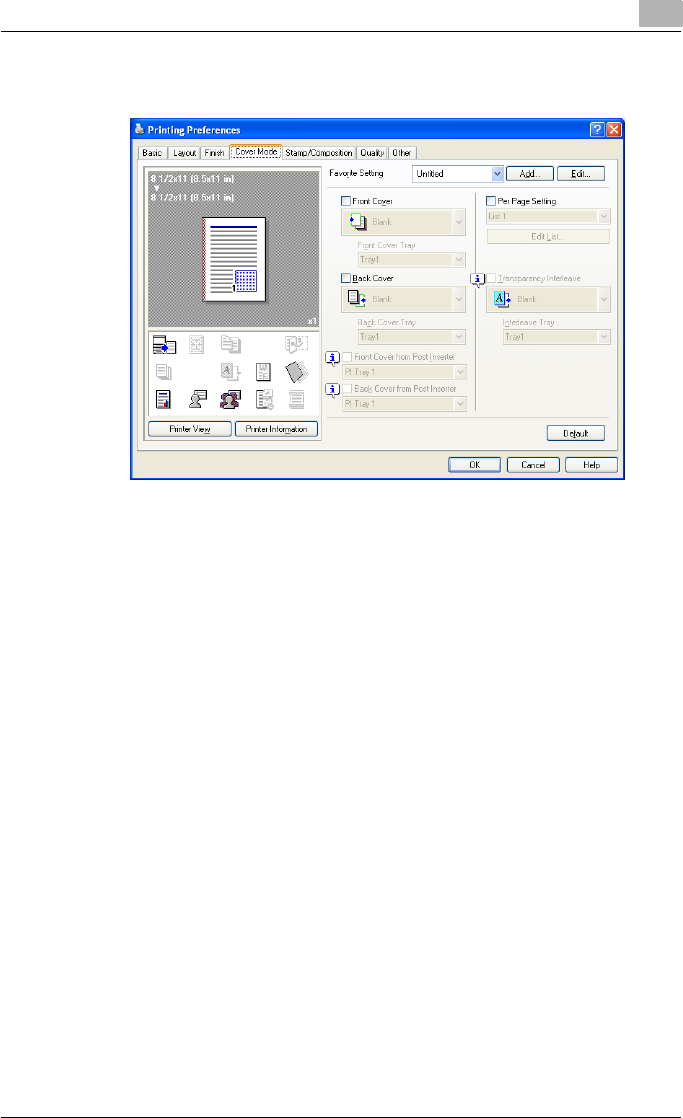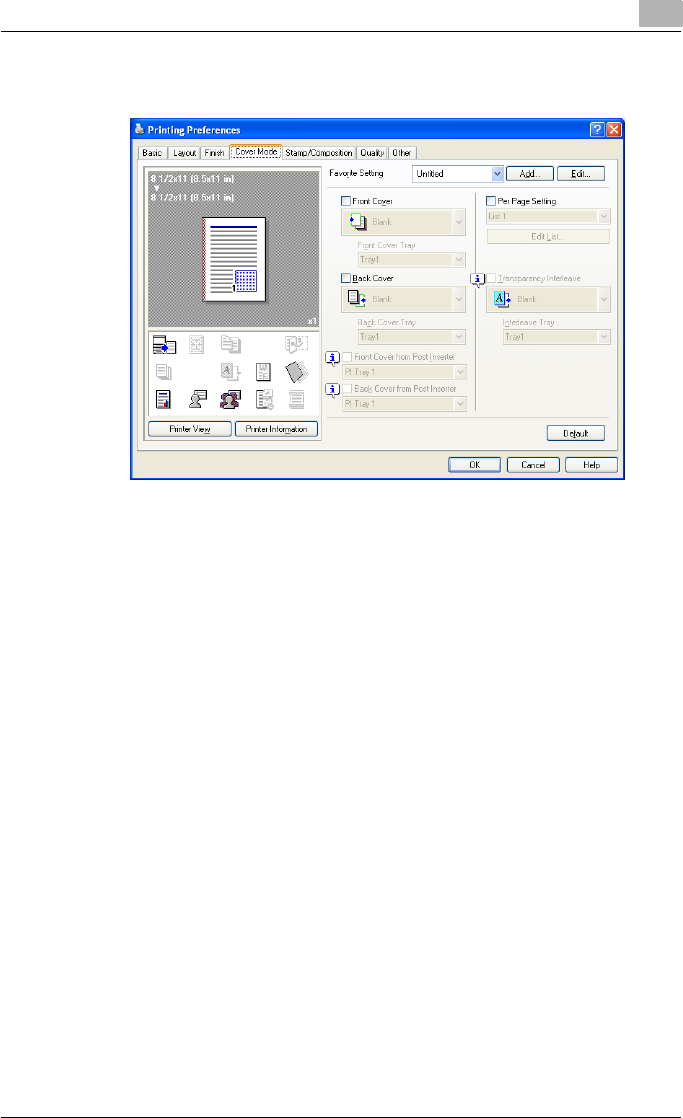
Setting up the PCL driver (Windows)
5
C451 5-25
5.5 Specifying the Cover Mode tab settings
Printing documents with a front cover/back cover
1 Click the Cover Mode tab.
2 Select the “Front Cover” and “Back Cover” check boxes.
3 From the “Front Cover” and “Back Cover” drop-down lists, select the
desired print settings.
To print on the front cover and back cover, select “Print”. To only add
a blank page, select “Blank”.
4 Select the paper tray that contains the loaded paper for the front cover
and back cover.
Printing multiple pages
You can specify the print type and paper tray for each page. This comes in
handy when you want to change the paper tray during a print job when print-
ing multiple pages.
1 Click the Cover Mode tab.
2 Select the “Per Page Setting” check box.
3 From the “Per Page Setting” drop-down list, select the desired list
name.