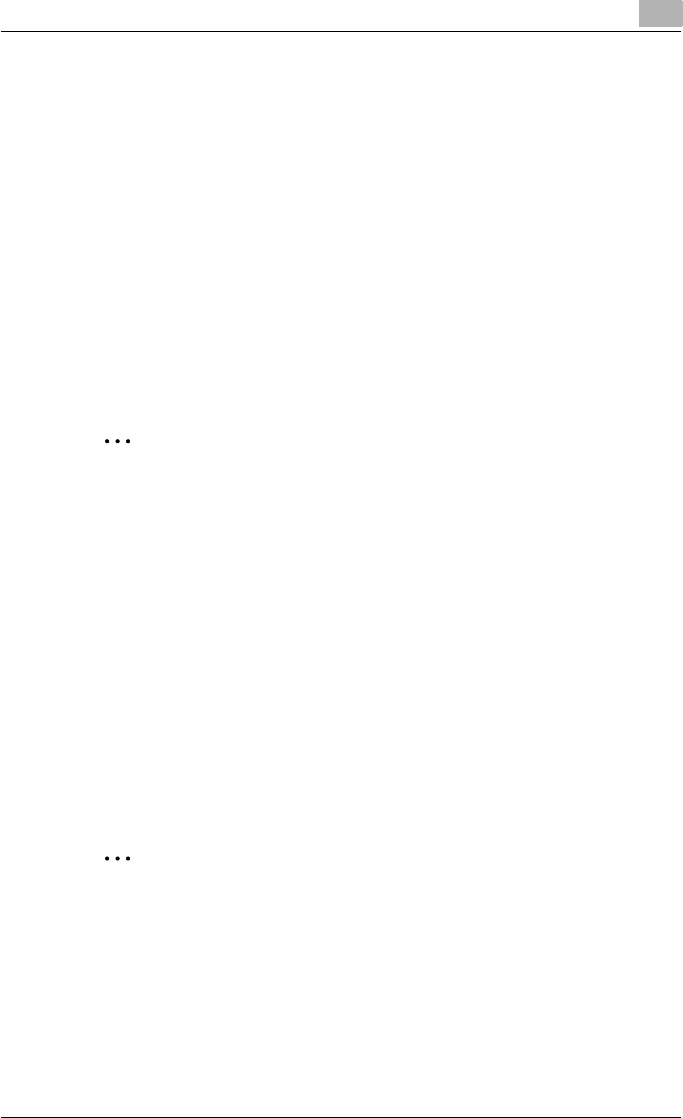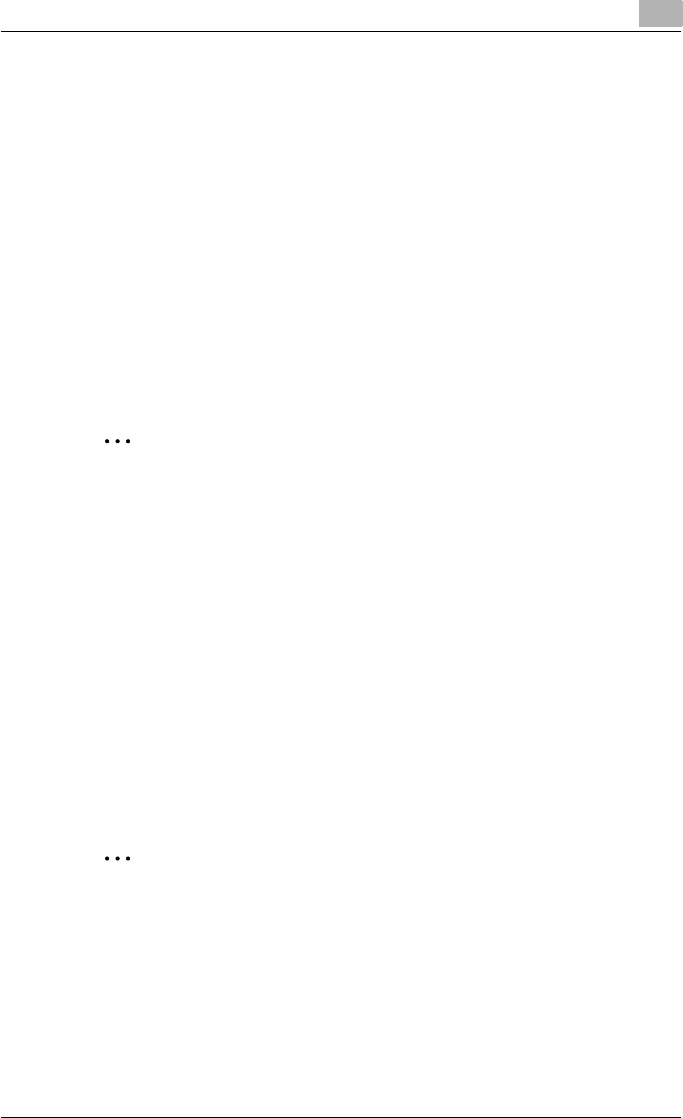
Setting up the PCL driver (Windows)
5
C451 5-45
– For Windows Vista, if the control panel is in the classic view, dou-
ble-click “Printers”.
2 Right-click the icon of the installed printer, and then click “Properties”.
3 Click the Configure tab.
4 Select “Model” under “Device Option”.
5 Select the model to be used from the “Setting” drop-down list.
6 Select the options to be specified under “Device Option”.
7 Select the status of the option that is installed from the “Setting” drop-
down list.
2
Note
Click the [Acquire Device Information] button to communicate with this
machine and read the status of the settings specified on this machine.
You cannot use this function if you are not connected to or able to com-
municate with this machine. The connection can be specified by clicking
the [Acquire Settings] button.
When the Mail Bin Kit is installed, you can assign output tray 1 and output
tray 2 as mail bins.
To assign the output destination of the mail bins, select “Bin Setting”
from “Administrator Setting” – “System Setting” – “Output Setting” on
the control panel.
Specifying the paper tray
You can register the paper size, paper orientation, and paper type for the pa-
per that is loaded in a paper tray.
2
Reminder
If the paper loaded in this machine and the paper specified from the print-
er driver are different, printing cannot be performed correctly. Be sure to
make the proper settings.
1 Click the Configure tab.
2 Click the [Paper Tray Settings] button.
The Paper Tray Settings dialog box appears.