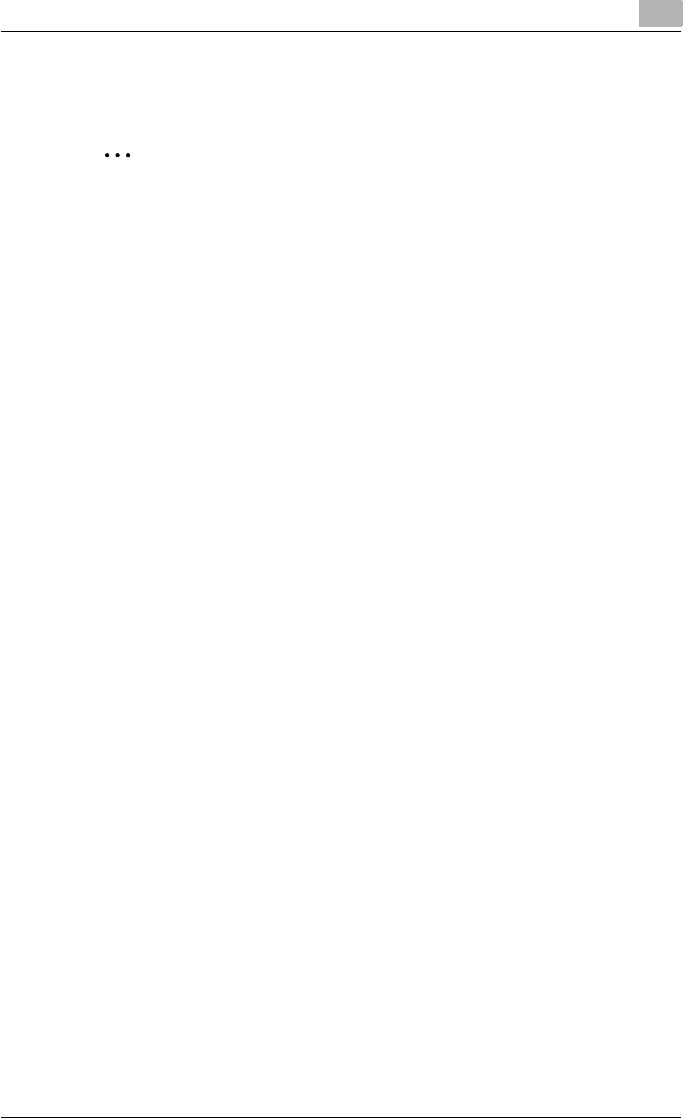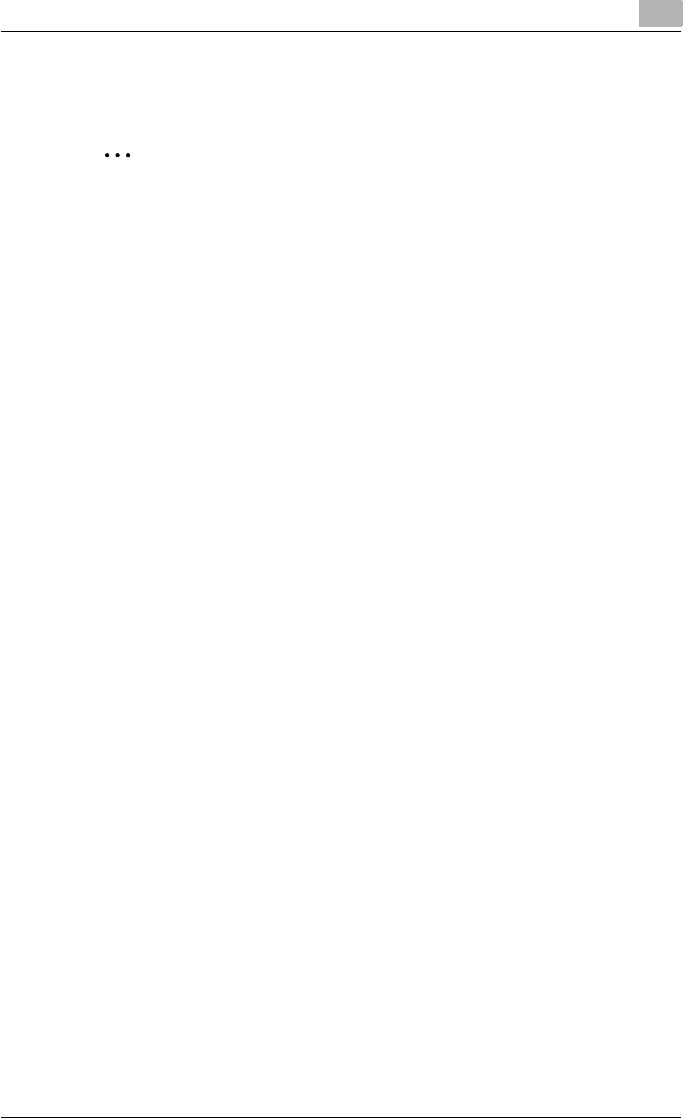
Setting up network printing
3
C451 3-9
5 To apply the settings, restart this machine (turn the main power off,
then on again).
2
Reminder
When turning the power off, then on again, wait at least 10 seconds be-
fore turning the power on again; otherwise, this machine may not function
properly.
Printer driver settings
1 For Windows 2000, click the [Start] button, point to “Settings”, and
then click “Printers”.
For Windows XP/Server 2003, click the [Start] button, and then click
“Printers and Faxes”.
For Windows Vista, click the [Start] button, and then click “Control pan-
el”, “Hardware and Sound”, and “Printers”.
– If “Printers and Faxes” does not appear in the Start menu in Win-
dows XP/Server 2003, open the Control Panel from the Start menu,
select “Printers and Other Hardware”, and then select “Printers and
Faxes”.
– For Windows Vista, if the control panel is in the classic view, dou-
ble-click “Printers”.
2 Right-click the icon of the installed printer, and then click “Properties”.
3 Click the [Add Port] button on the Ports tab, double-click “Local Port”
or select “Local Port” and click the [New Port] button, and then enter
“\\<NetBIOS_name>\<printing_service_name>”.
– Enter the same NetBIOS name and print service name that you en-
tered for the SMB print settings for this machine. For the setting
procedure, refer to “Operations on this machine” on page 3-8.
4 Click the [Close] button to apply the setting.