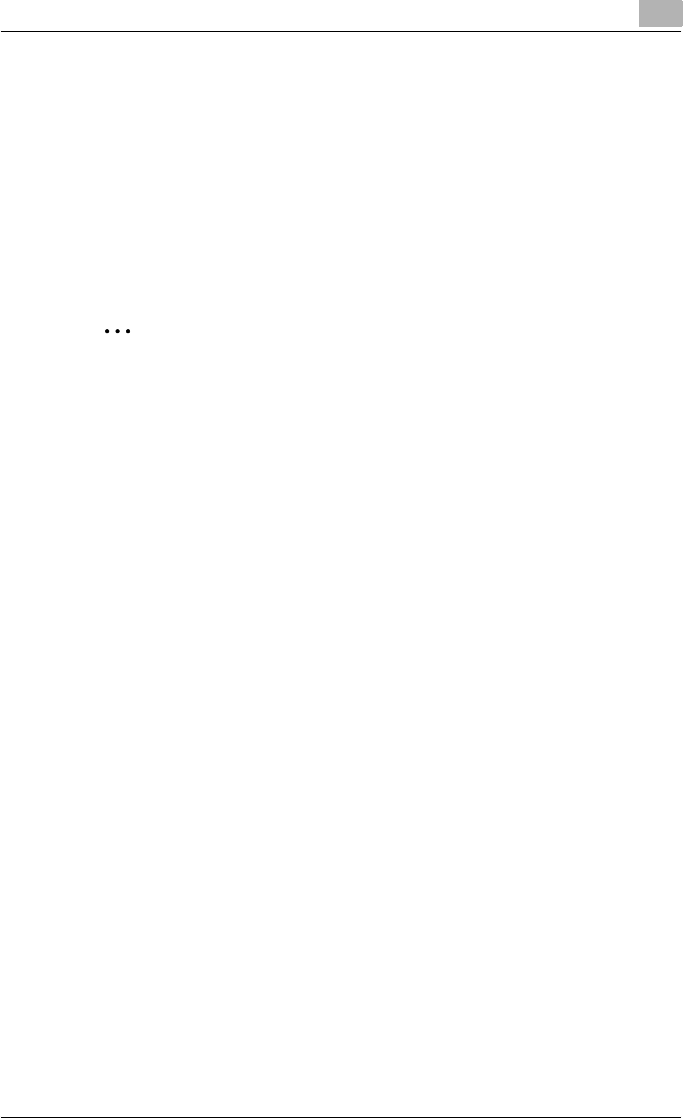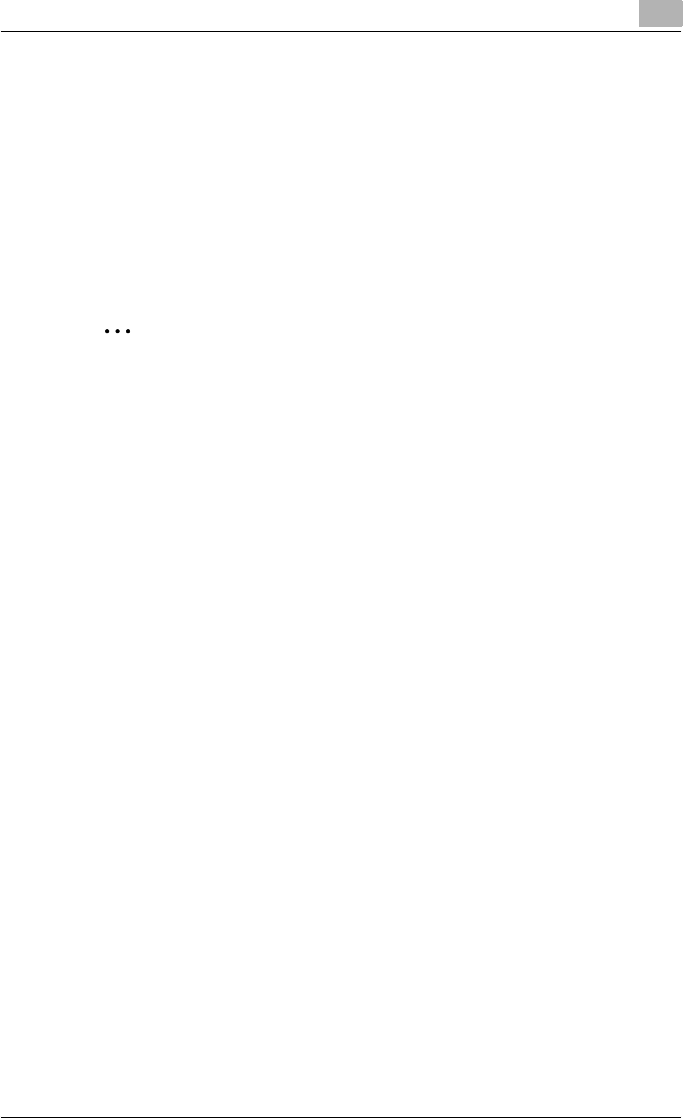
Installing the printer driver
2
C451 2-29
9 Click the [OK] button.
The Chooser window appears again.
10 Close the Chooser window.
Uninstalling the printer driver
If it becomes necessary to delete the printer driver, for example, when you
want to reinstall the printer driver, follow the procedure below to delete the
driver.
2
Note
Quit all running applications that may have started when the Macintosh
computer was turned on.
For Mac OS X
1 Open the Printer Setup Utility or Print Center, located in “Applications”
– “Utilities” of “Hard Disk”.
2 Select the name of the printer to be deleted, and then click the [Delete]
button.
The selected printer is deleted.
3 Close the printer list.
4 Drag the following file, which is located in “Library” – “Printers” –
“PPDs” – “Contents” – “Resources” – “en.lproj” of “Hard Disk”, to the
“Trash” icon.
– “KONICA MINOLTA C451.gz”
5 Delete the unnecessary files from “Library”–“Printers”.
Drag the “C451” folder, which is located in “Library” – “Printers” –
“KONICAMINOLTA”, to the “Trash” icon.
For Mac OS 10.2, drag all the “KONICA MINOLTA C451” folders, which
are located in “Library” – “Printers” – “PPD Plugins”, to the “Trash”
icon.
6 Restart the computer.
This completes the printer driver uninstallation procedure.