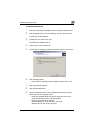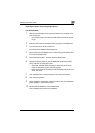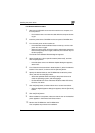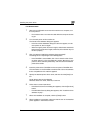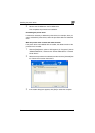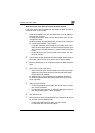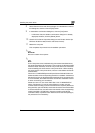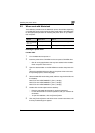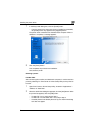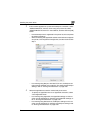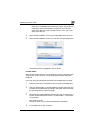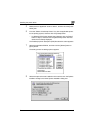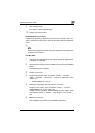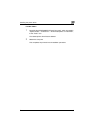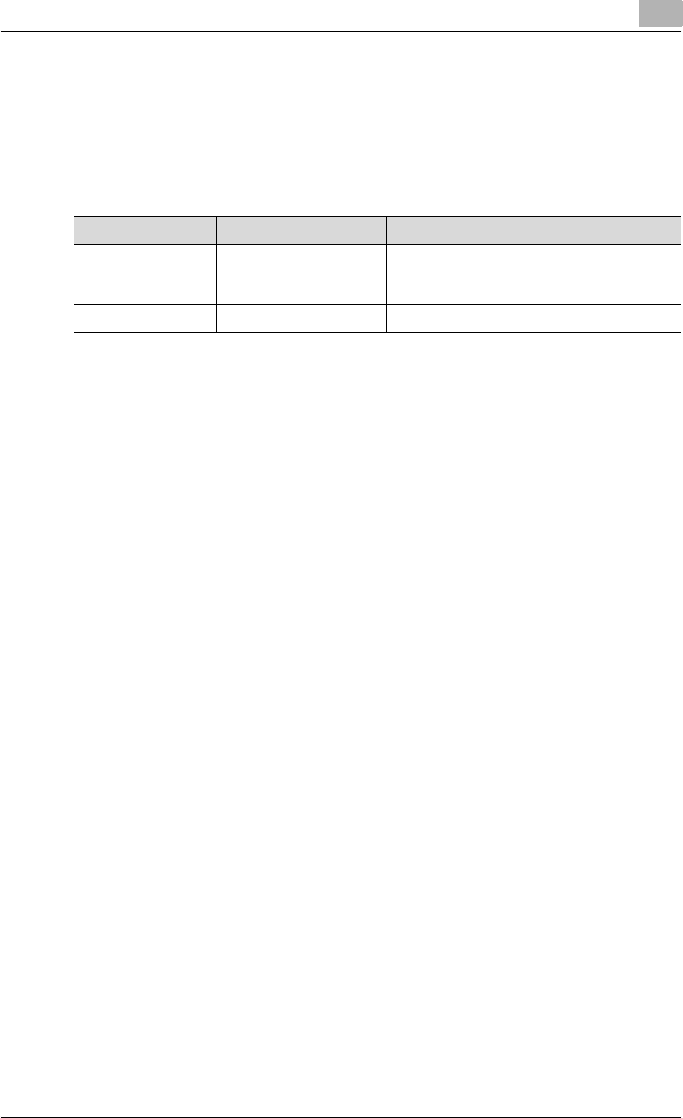
Installing the printer driver
2
C451 2-24
2.3 When used with Macintosh
The installation procedure for the Macintosh printer driver differs depending
on the Mac OS version and printer driver being used. Refer to the table below
for the appropriate procedure for installing the printer driver on your Macin-
tosh computer.
Installing the printer driver
For Mac OS X
1 Turn the Macintosh computer on.
2 Insert the printer driver CD-ROM into the computer’s CD-ROM drive.
– Quit all running applications that may have started when the Mac-
intosh computer was turned on.
3 Open the desired folder on the CD-ROM that contains the printer driv-
er.
Select the specified folder according to the printer driver to be used,
the operating system, and the language.
4 Select the Mac OS version being used, and then copy the drive file onto
the desktop.
Mac OS X 10.2: KONICAMINOLTA_C451_102.pkg
Mac OS X 10.3: KONICAMINOLTA_C451_103.pkg
Mac OS X 10.4: KONICAMINOLTA_C451_103.pkg
5 Double-click the file copied onto the desktop.
– Enter the requested administrator’s name and password.
– For the administrator’s name and password, ask your network ad-
ministrator.
– To quit the installation, click the [Cancel] button.
6 Click the [Continue] button and follow the on-screen instructions until
the Easy Install dialog box appears.
Mac OS Printer driver Refer to
Mac OS X 10.2, Mac
OS X 10.3, and Mac
OS X 10.4
PostScript PPD “Installing the printer driver” on page 2-24
Mac OS 9.2 or later PostScript PPD “Selecting a printer” on page 2-25