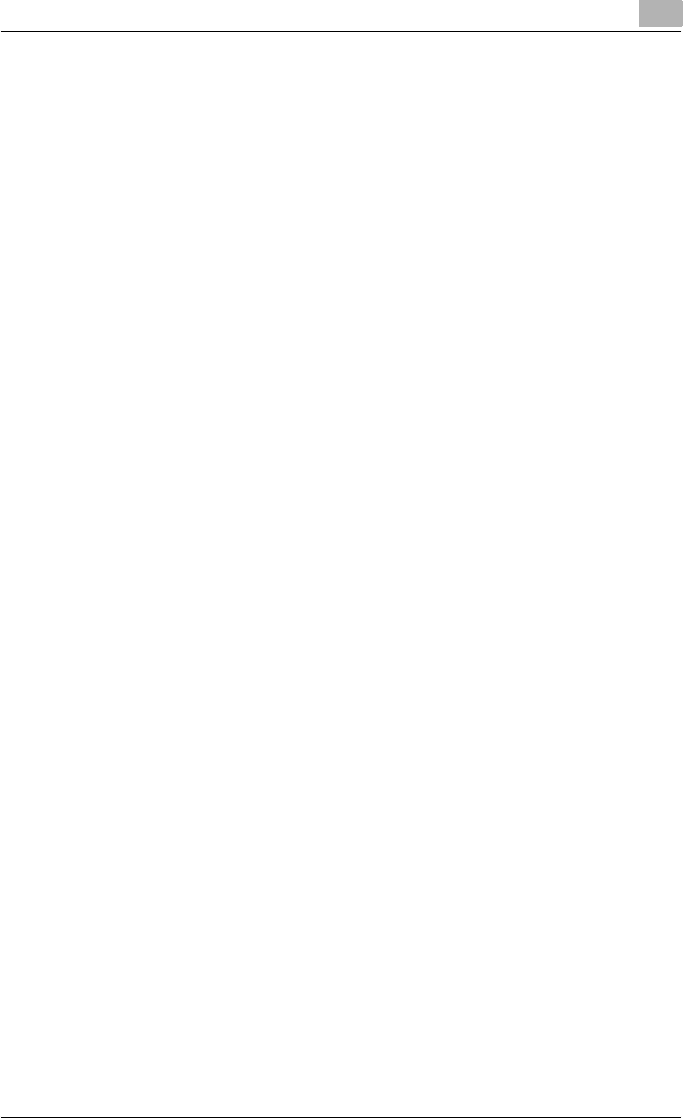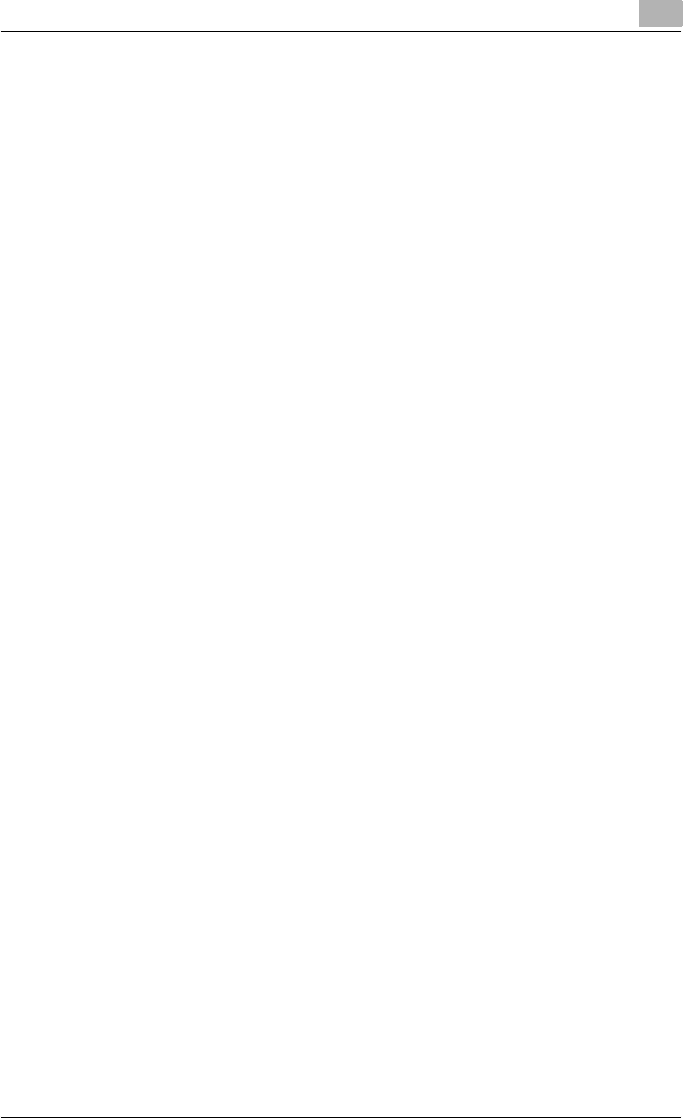
Setting up network printing
3
C451 3-18
3 For Windows 2000/Server 2003, double-click the “Add Printer” icon.
For Windows XP, click “Add a printer” on the “Printer Tasks” menu.
The Add Printer Wizard starts up.
4 Click the [Next] button.
5 In the Local or Network Printer dialog box, select “Network printer”,
and then click the [Next] button.
6 In the Locate Your Printer dialog box, select “Connect to a printer on
the Internet or on your intranet”.
7 In the “URL” field, enter the URL for this machine in the following for-
mat, and then click the [Next] button.
– http://<IP_address_for_this_machine>/ipp
Example: If the IP address for this machine is 192.168.1.20
http://192.168.1.20/ipp
8 When the confirmation dialog box appears, click the [OK] button.
9 Click the [Have Disk] button.
10 Specify the desired folder on the CD-ROM that contains the printer
driver, and then click the [OK] button. Select the specified folder ac-
cording to the printer driver to be used, the operating system, and the
language.
Printer drivers that can be selected:
Windows XP/Server 2003: PCL driver, PS driver
11 Check that the printer name is displayed in the “Printers” list, and then
click the [Next] button.
12 Select whether to set the printer as the default printer, and then click
the [Next] button.
13 Click the [Finish] button to exit the Add Printer Wizard.
Once the settings for the printer have been specified, you can use the printer
in the same way as a default local printer. Also, if you set up the printer for
sharing in Windows, it can be used as a network printer by other Windows
computers over the network.