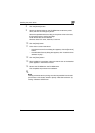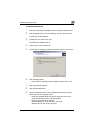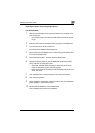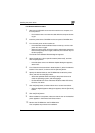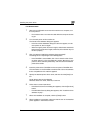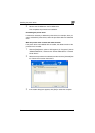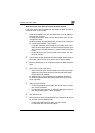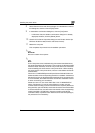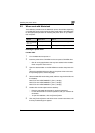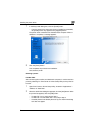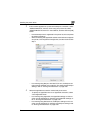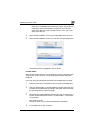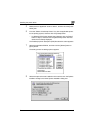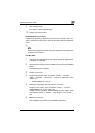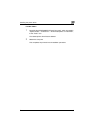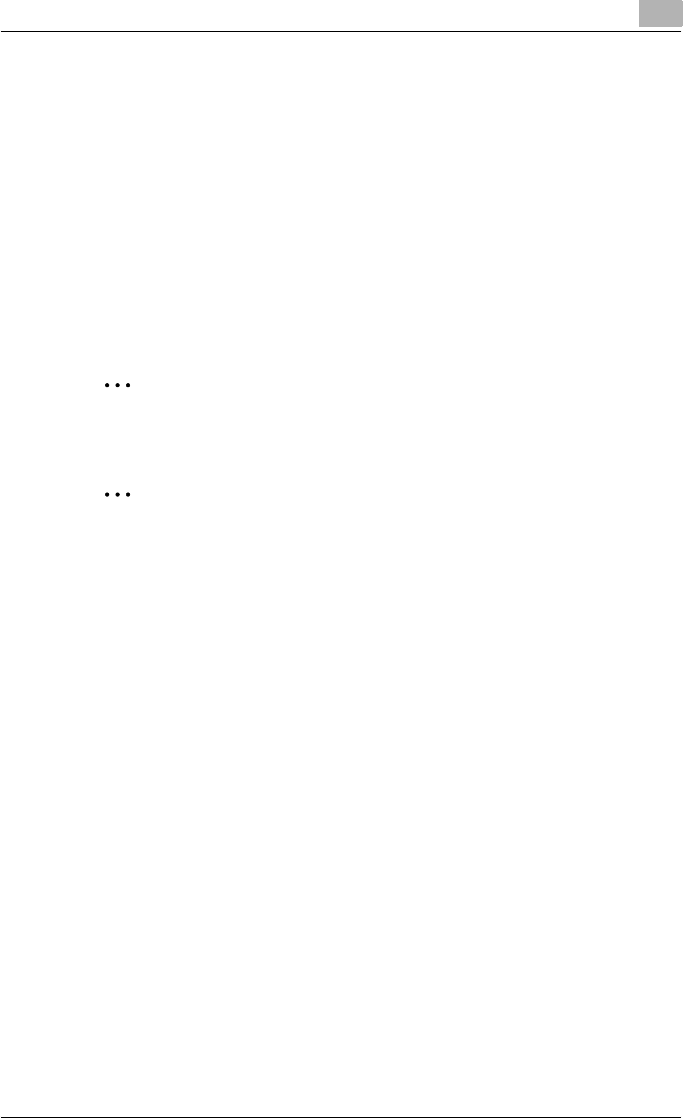
Installing the printer driver
2
C451 2-23
8 Select “Remove driver and driver package” from the deletion confirma-
tion dialog box, and then click the [OK] button.
9 In the deletion confirmation dialog box, click the [Yes] button.
– In Windows Vista, the deletion confirmation dialog box is already
displayed, therefore, click the [Delete] button.
10 Close the Print Server Properties dialog box and Printers window (for
Windows XP/Server 2003, Printers and Faxes window).
11 Restart the computer.
This completes the printer driver uninstallation procedure.
2
Reminder
Be sure to restart the computer.
2
Note
Even if the printer driver is deleted using the method described above,
the model information file will remain in the computer for Windows 2000/
XP/Server 2003. Therefore, the driver may not be able to be overwritten
when reinstalling the same version of the printer driver. When installing
the same version of the printer driver, be sure to also delete the files de-
scribed below.
Check the “C:\WINDOWS\system32\spool\drivers\w32x86” folder and
delete the folder of the corresponding model if it is available. If the Konica
Minolta PCL driver, the Konica Minolta PostScript driver, and the fax driv-
er are all installed, the model information of all drivers is deleted. If anoth-
er driver is remaining, do not delete it.
Delete the “oem*.inf” and “oem*.PNF” files in the “C:\WINDOWS\inf”
folder. (The asterisk (*) in the file name displays a number, and the
number varies according to the environment of the computer.) Before de-
leting the files, open the INF file, check that the model name is described
in the last several lines, and then check that the file of the corresponding
model is available. The PNF file is the same number as the INF file.
In Windows Vista, if operated under “Remove driver and driver package”,
this procedure is not necessary.