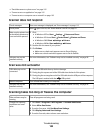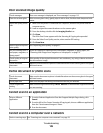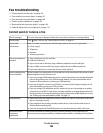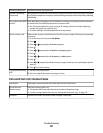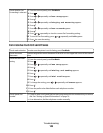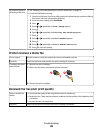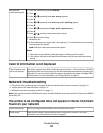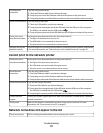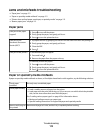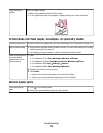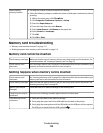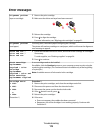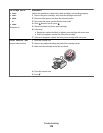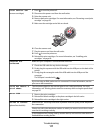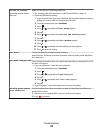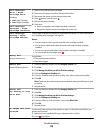Jams and misfeeds troubleshooting
• “Paper jams” on page 112
• “Paper or specialty media misfeeds” on page 112
• “Printer does not feed paper, envelopes, or specialty media” on page 113
• “Banner paper jams” on page 113
Paper jams
Is the jam in the paper
support?
1 Press to turn off the printer.
2 Firmly grasp the paper, and gently pull it out.
3 Press to turn the printer back on.
Is the jam in the
Automatic Document
Feeder (ADF)?
1 Flip open the ADF by grasping the notch in the left side of the ADF and pulling up.
2 Firmly grasp the paper, and gently pull it out.
3 Close the ADF.
4 Press .
Is the jam in the printer? To automatically eject the paper:
1 Press and hold .
2 Remove the paper from the paper exit tray.
To manually remove the paper:
1 Press to turn off the printer.
2 Firmly grasp the paper, and gently pull it out.
3 Press to turn the printer back on.
Paper or specialty media misfeeds
If paper or specialty media misfeeds or skews, or if multiple sheets feed or stick together, try the following solutions.
Check paper
condition
Use only new, unwrinkled paper.
Check paper loading
• Load a smaller amount of paper into the printer.
• Load paper with the print side facing you. (If you are not sure which side is the printable
side, see the instructions that came with the paper.)
See “Loading various paper types” on page 43 for information about:
• Maximum loading amounts per paper type
• Specific loading instructions for supported paper and specialty media
Remove each page as
it is printed
Remove each page as it exits, and let it dry completely before stacking.
Troubleshooting
112