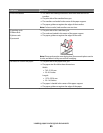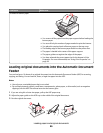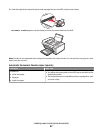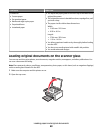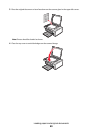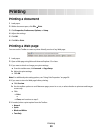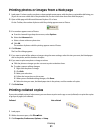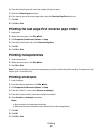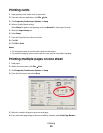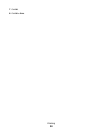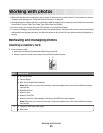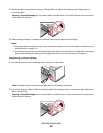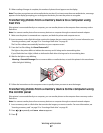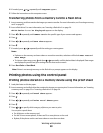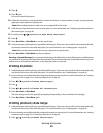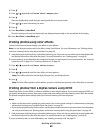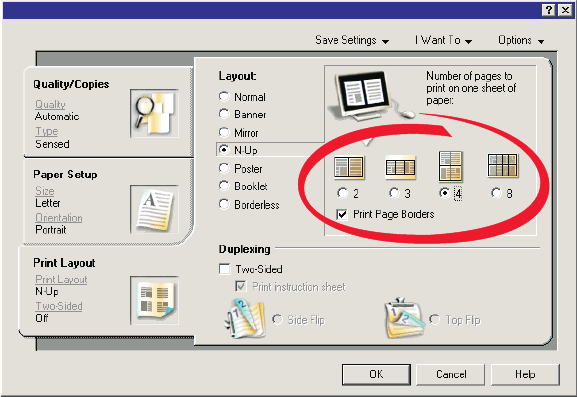
Printing cards
1 Load greeting cards, index cards, or postcards.
2 From the software application, click File Print.
3 Click Properties, Preferences, Options, or Setup.
4 Select a Quality/Speed setting.
Select Photo for photos and greeting cards and Normal for other types of cards.
5 Select the Paper Setup tab.
6 Select Paper.
7 From the Paper Size list, select a card size.
8 Click OK.
9 Click OK or Print.
Notes:
• To avoid paper jams, do not force the cards into the printer.
• To prevent smudging, remove each card as it exits, and let it dry before stacking.
Printing multiple pages on one sheet
1 Load paper.
2 With a document open, click File Print.
3 Click Properties, Preferences, Options, or Setup.
4 From the Print Layout tab, select N-up.
5 Select the number of pages to print on each page.
6 If you want each page image to be surrounded by a border, select Print Page Borders.
Printing
53