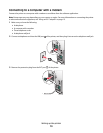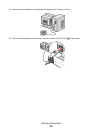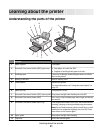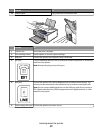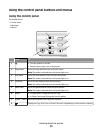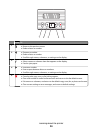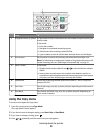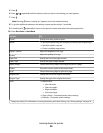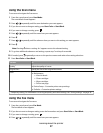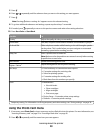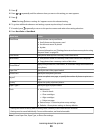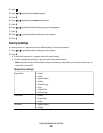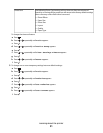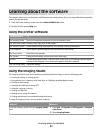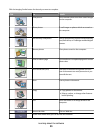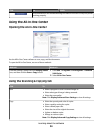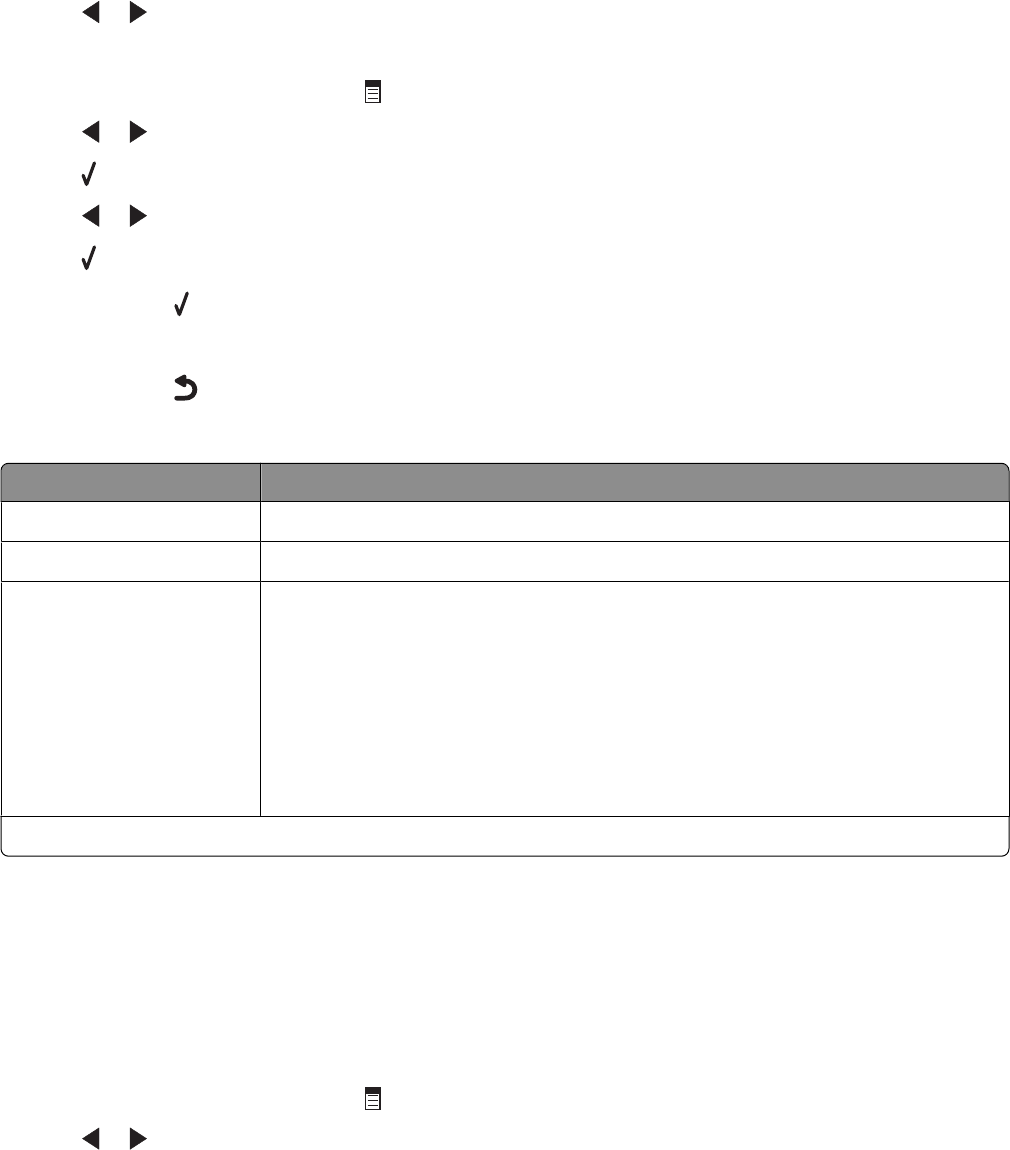
Using the Scan menu
To access and navigate the Scan menu:
1 From the control panel, press Scan Mode.
The scan default screen appears.
2 Press or repeatedly until the scan destination you want appears.
3 If you do not want to change a setting, press Start Color or Start Black.
4 If you want to change a setting, press .
5 Press or repeatedly until the menu item you want appears.
6 Press .
7 Press or repeatedly until the submenu item you want or the setting you want appears.
8 Press .
Note: Pressing
selects a setting. An * appears next to the selected setting.
9 To go into additional submenus and settings, repeat step 7 and step 8 as needed.
10 If needed, press repeatedly to return to the previous menus and make other setting selections.
11 Press Start Color or Start Black.
Use this To
Quality
1
Adjust the quality of a scan.
Original Size
1
Specify the size of the original document.
Tools
• Maintenance
– View ink levels.
– Clean cartridges.
– Align cartridges.
– Print a test page.
• Device Setup—Customize printer setup settings.
• Defaults—Customize printer settings.
1
Temporary setting. For information on saving temporary and other settings, see “Saving settings” on page 30.
Using the Fax menu
To access and navigate the Fax menu:
1 From the control panel, press Fax Mode.
The fax default screen appears.
2 If you do not want to change a setting, enter the fax number and press Start Color or Start Black.
3 If you want to change a setting, press .
4 Press or repeatedly until the menu item you want appears.
Learning about the printer
27