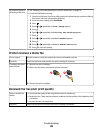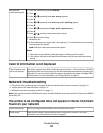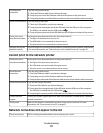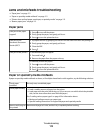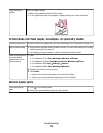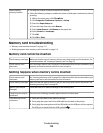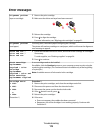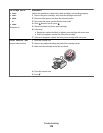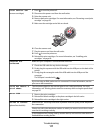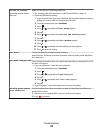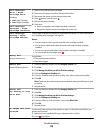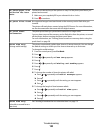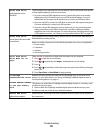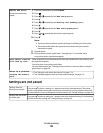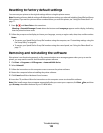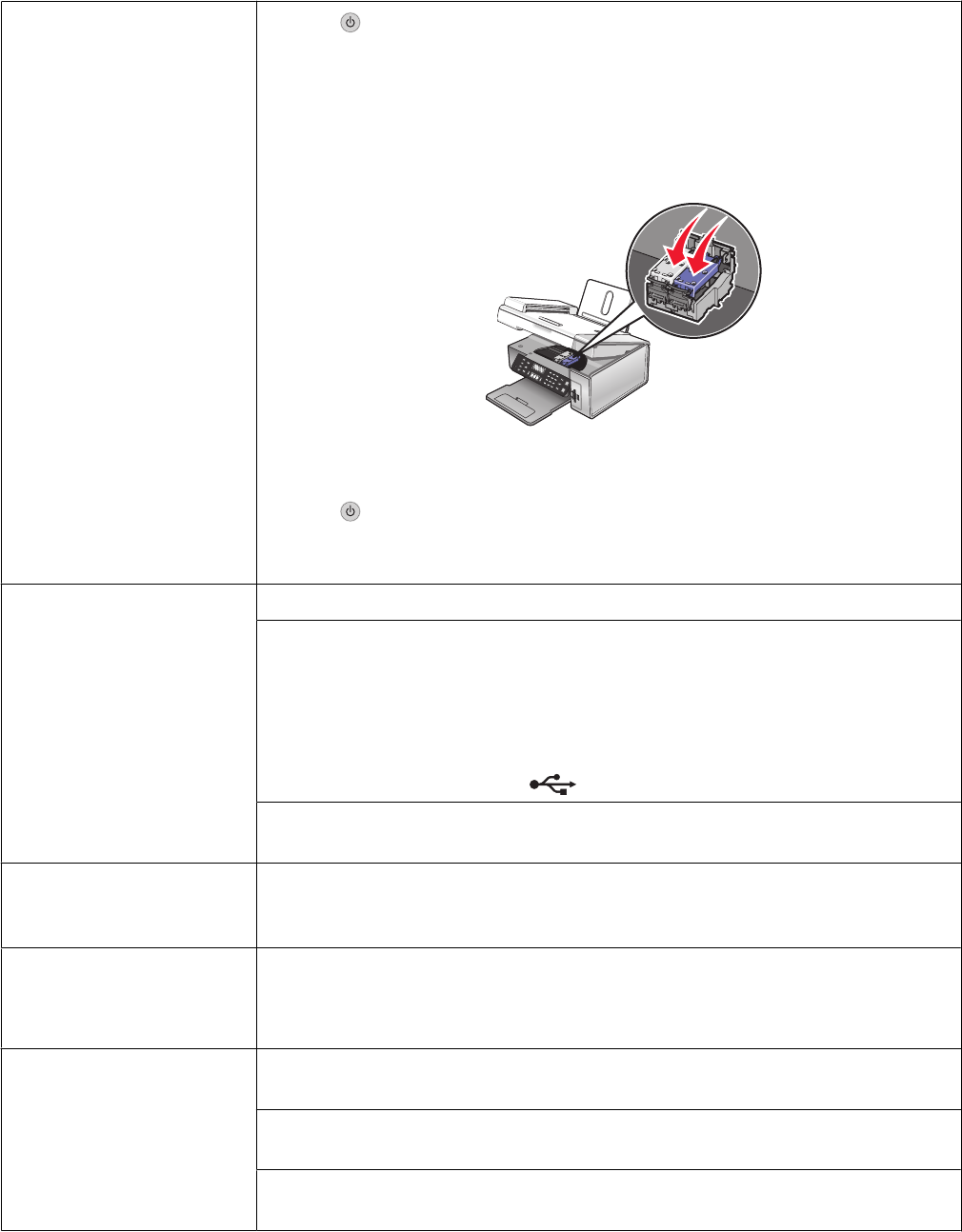
Clear Carrier Jam
(remove cartridges)
1 Press to turn the printer off.
2 Disconnect the power cord from the wall outlet.
3 Raise the scanner unit.
4 Remove both print cartridges. For more information, see “Removing a used print
cartridge” on page 89.
5 Make sure the cartridge carrier lids are closed.
6 Close the scanner unit.
7 Plug the power cord into the wall outlet.
8 Press to turn the printer on.
9 Reinstall the print cartridges. For more information, see “Installing print
cartridges” on page 89.
Computer not
connected
Make sure your computer is connected and turned on.
1 Check the USB cable for any obvious damage.
2 Firmly plug the square end of the USB cable into the USB port on the back of the
printer.
3 Firmly plug the rectangular end of the USB cable into the USB port of the
computer.
The USB port is marked with
.
If you are using an ENA, make sure it is connected. For more information, see the
print server documentation.
Could not detect a
proof sheet.
The document placed on the scanner glass is not a valid proof sheet. For more
information, see “Printing photos stored on a memory device using the proof sheet”
on page 58.
Error 1104
1 Remove the print cartridges.
2 Reinstall the black cartridge or the photo cartridge in the left carrier.
3 Reinstall the color cartridge in the right carrier.
Failed to Connect
(phone line checklist)
Resend the fax. There may have been a problem with the quality of the telephone
line connection.
Place a test call to the telephone number to which you want to send a fax to make
sure that it is working correctly.
If the telephone line is being used by another device, wait until the other device is
finished before sending the fax.
Troubleshooting
117