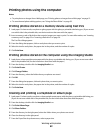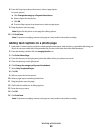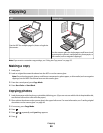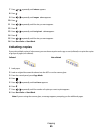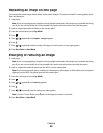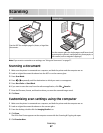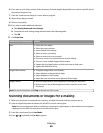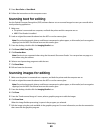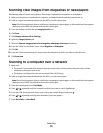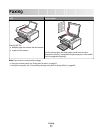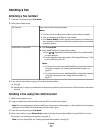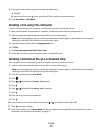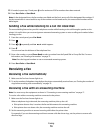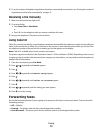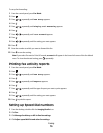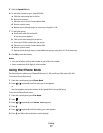Scanning clear images from magazines or newspapers
Descreening helps to remove wavy patterns from images scanned from magazines or newspapers.
1 Make sure the printer is connected to a computer, and both the printer and the computer are on.
2 Load an original document facedown into the ADF or on the scanner glass.
Note: Do not load postcards, photos, small items, transparencies, photo paper, or thin media (such as magazine
clippings) into the ADF. Place these items on the scanner glass.
3 From the desktop, double-click the Imaging Studio icon.
4 Click Scan.
5 Click Display Advanced Scan Settings.
6 Select the Image Patterns tab.
7 Select the Remove image patterns from magazine/newspaper (descreen) check box.
8 From the “What was scanned?” menu, select Magazine or Newspaper.
9 Click OK.
10 From the “Send scanned image to” menu, select the destination to which you want to send the scan.
11 Click Scan Now.
Scanning to a computer over a network
1 Make sure:
• The printer is connected to the network through a print server, and the printer, the print server, and the
computer receiving the scan are on.
• The printer is configured to scan over a network (Direct IP Printing).
2 Load an original document facedown into the ADF or on the scanner glass.
Note: Do not load postcards, photos, small items, transparencies, photo paper, or thin media (such as magazine
clippings) into the ADF. Place these items on the scanner glass.
3 From the control panel, press Scan Mode.
4 Press or repeatedly until the computer to which you want to scan is highlighted.
5 If you set a PIN during network setup, enter it using the numeric keypad, and press .
6 Press or repeatedly until the scan destination you want appears.
7 Press Start Color or Start Black.
Scanning
70