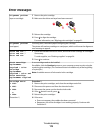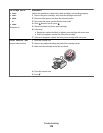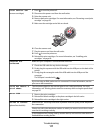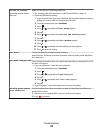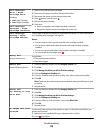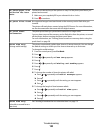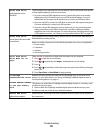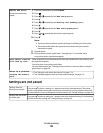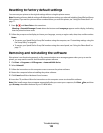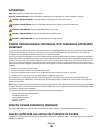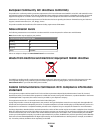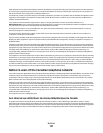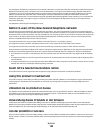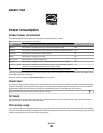Resetting to factory default settings
You can reset your printer to the original settings without using the printer menus.
Note: Resetting to factory default settings will delete all printer settings you selected, including Speed Dial and Group
Dial numbers. If you want to print out those numbers before you reset the printer, see “Using the Phone Book” on
page 77.
1 Press , , and Start Color at the same time.
Warning—Potential Damage: Do not release the buttons until Language appears on the display, indicating
that the printer has been reset.
2 Follow the prompts on the display to choose your language, country or region code, date, time, and fax number.
Notes:
• To reenter your Speed Dial or Group Dial numbers using the computer, see “Customizing settings using the
Fax Setup Utility” on page 80.
• To reenter your Speed Dial or Group Dial numbers using the control panel, see “Using the Phone Book” on
page 77.
Removing and reinstalling the software
If the printer is not functioning properly, or if a communications error message appears when you try to use the
printer, you may need to remove and reinstall the printer software.
1 Click Start Programs or All Programs Lexmark 5400 Series.
2 Select Uninstall.
3 Follow the instructions on the computer screen to remove the printer software.
4 Restart the computer before reinstalling the printer software.
5 Click Cancel on all New Hardware Found screens.
6 Insert the CD, and then follow the instructions on the computer screen to reinstall the software.
Note: If the install screen does not appear automatically after you restart your computer, click Start Run, and then
type D:\setup, where D is the letter of your CD-ROM drive.
Troubleshooting
123