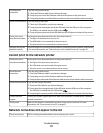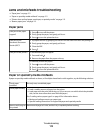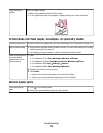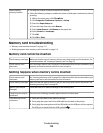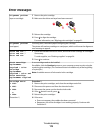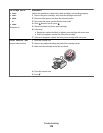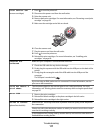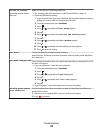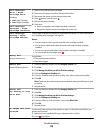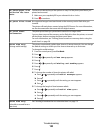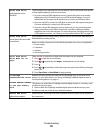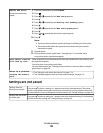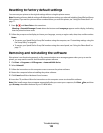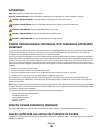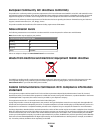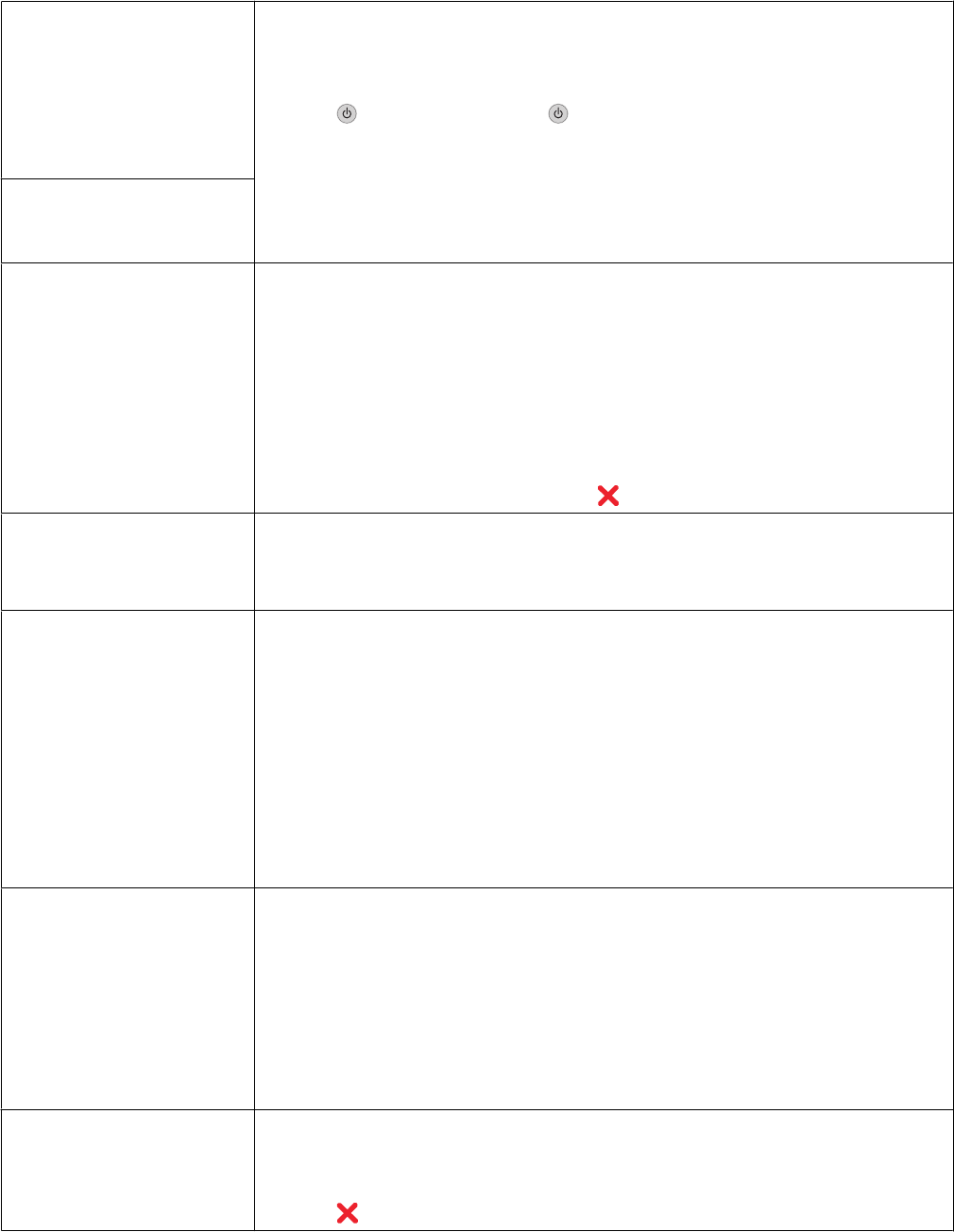
Left Cartridge
Error / Right
Cartridge Error
Including:
• 1205 (Left Cartridge)
• 1206 (Right Cartridge)
1 Remove the indicated print cartridge.
2 Disconnect the power cord from the electrical outlet.
3 Reconnect the power cord to the electrical outlet.
4 If the button is not lit, press .
5 Reinsert the print cartridge.
6 If the error:
• Does not reappear, the problem has been corrected.
• Reappears, replace the print cartridge with a new one.
Left Cartridge
Incorrect / Right
Cartridge Incorrect
Left Cartridge
Missing / Right
Cartridge Missing
One or both cartridges are missing or not installed properly. For more information,
see “Installing print cartridges” on page 89.
Notes:
• You can make a color copy with only the color cartridge installed.
• You can print a black-and-white document with only the black cartridge
installed.
• You cannot copy or print when only the photo cartridge is installed.
• To remove the error message, press .
Memory Full
(reduce memory use)
If applicable:
• Print pending received faxes.
• Send fewer pages.
Memory Full
(lower the fax resolution)
1 From the desktop, double-click the Imaging Studio icon.
2 Click Fax.
3 Click Manage fax history or All-In-One fax settings.
4 Click the Dialing and Sending tab.
5 From the “Send fax with this print quality” area, select a lower print quality.
6 Click OK.
Note: The lower fax resolution becomes the default setting for all faxes you send
or receive.
7 Resend the fax.
Memory Full
Try Setting to Scan
After Dial.
1 From the desktop, double-click the Imaging Studio icon.
2 Click Fax.
3 Click Manage fax history or All-In-One fax settings.
4 Click the Dialing and Sending tab.
5 From the “When to scan document” area, select After Dial.
6 Click OK.
7 Resend the fax.
No images have been
selected.
You have not selected any of the options on step 1 of the photo proof sheet you
printed and scanned.
1 Make sure you completely fill in your selected circle or circles.
2 Press to continue.
Troubleshooting
119