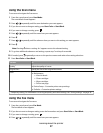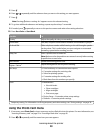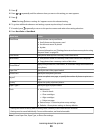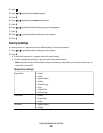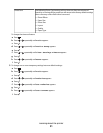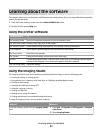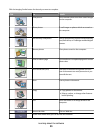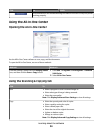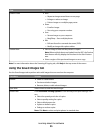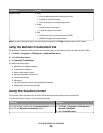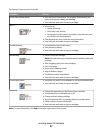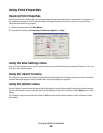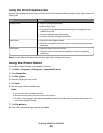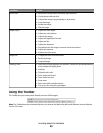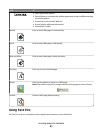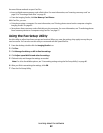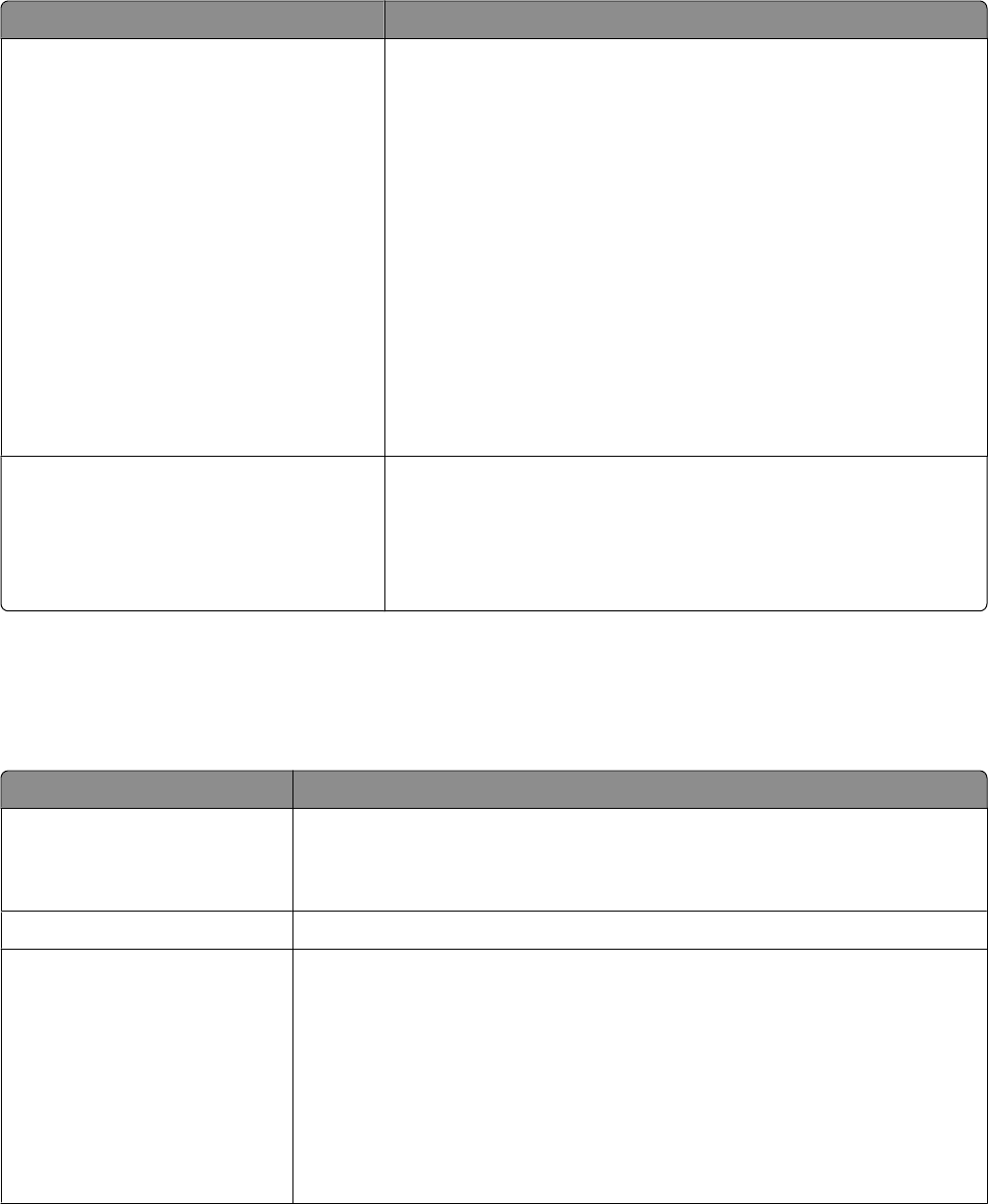
Click To
Creative Tasks
• Print
– Repeat an image several times on one page.
– Enlarge or reduce an image.
– Print an image as a multiple-page poster.
• Share
– E-mail an image.
– Fax using your computer modem.
• Save
– Save an image on your computer.
– MagiChop—Save multiple photos.
• Edit
– Edit text found in a scanned document (OCR).
– Modify an image with a photo editor.
Preview Now
• View an image of what will be printed or copied.
Note: When multiple sheets are loaded into the ADF, the Preview
Now feature will only display the first sheet in the Scan Preview
area.
• Select a region of the previewed image to scan or copy.
Note: For more information about the Scanning & Copying tab, click Help in the top center of the screen.
Using the Saved Images tab
Use the Saved Images tab to perform tasks with images that are saved on the computer.
From here You can
Preview
• Show or create folders.
• Preview and select images.
• Rename, delete, or edit selected images.
Open With Select where to send the saved images.
Photo Prints
Click Show More Printing Options to view and adjust the print settings. You
can:
• Select the quantity and color of copies.
• Select a quality setting for copies.
• Select a blank paper size.
• Lighten or darken copies.
• Enlarge or reduce copies.
Note: Click Next to select and print photos in standard sizes.
Learning about the software
35