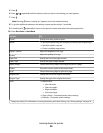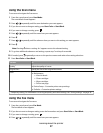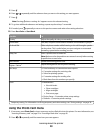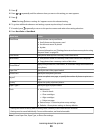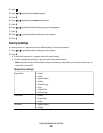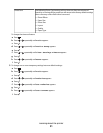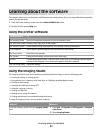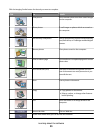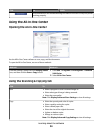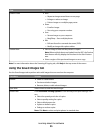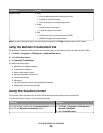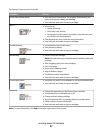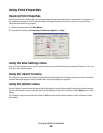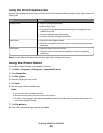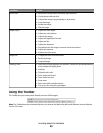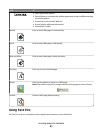Click To Details
Find maintenance and troubleshooting information and tools to keep the printer
working properly.
Using the All-In-One Center
Opening the All-In-One Center
Use the All-In-One Center software to scan, copy, and fax documents.
To open the All-In-One Center, use one of these methods:
Method 1 Method 2
From the desktop, double-click the Imaging Studio
icon, and then click the Scan or Copy button.
1 Click Start Programs or All Programs Lexmark
5400 Series.
2 Select All-In-One Center.
Using the Scanning & Copying tab
Click To
Scan
• Select a program to send a scanned image to.
• Select what type of image is being scanned.
• Select the scan quality.
Note: Click Display Advanced Scan Settings to view all settings.
Copy
• Select the quantity and color of copies.
• Select a quality setting for copies.
• Select a blank paper size.
• Select the size of the original document.
• Lighten or darken copies.
• Enlarge or reduce copies.
Note: Click Display Advanced Copy Settings to view all settings.
Learning about the software
34