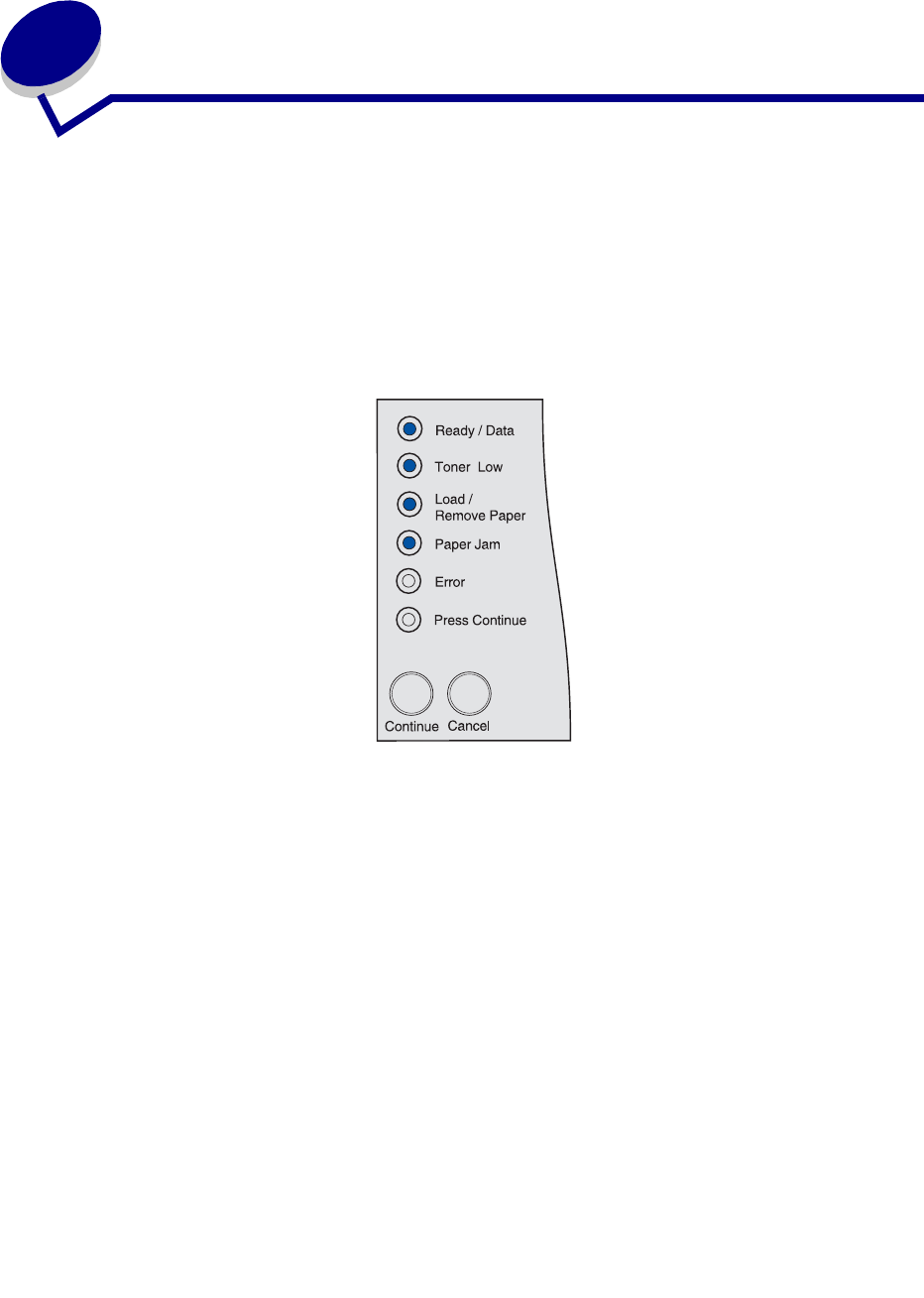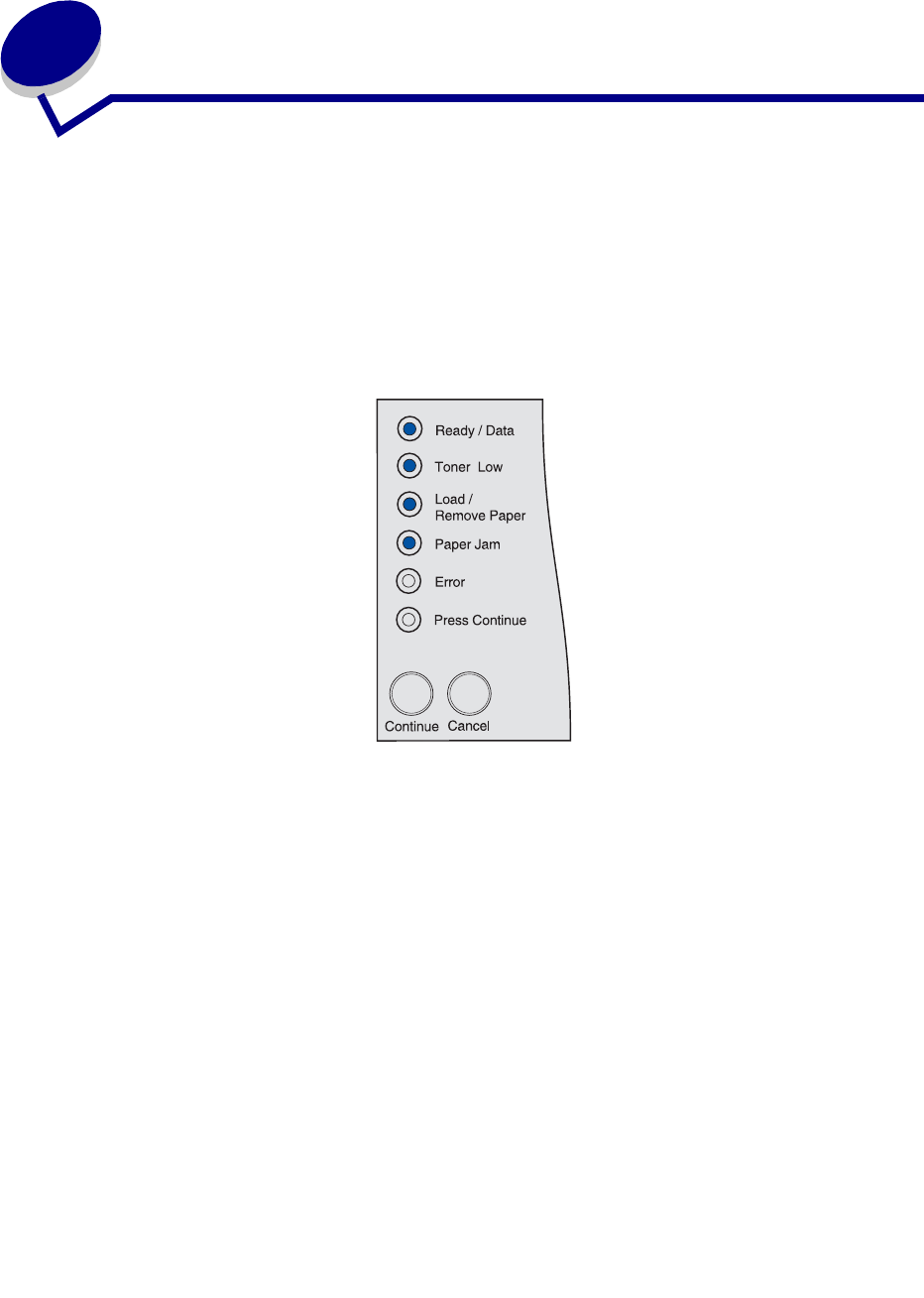
12
5
Printing Print Quality Test Pages
To help isolate print quality problems, print the Print Quality Test Pages:
1 Turn the printer off and open the upper front door.
2 Press and hold Continue as you turn the printer on. All the lights cycle.
3 Release Continue.
4 Close the upper front door. The light sequence that represents the Home menu is displayed.
Note: If the Error light is displayed, close the upper front door.
The Printer Settings Configuration sheet prints.
5 Press and release Cancel until you see the operator panel light sequence for Print Quality
Test Pages, as indicated on the Printer Settings Configuration sheet.
6 Press and hold Continue until all the lights cycle.
The Print Quality Test Pages print. The pages include:
• An information page containing printer information, cartridge information, current margin
settings, and a graphic to use to evaluate the print quality
• Two pages with graphics to use to evaluate how well the printer is capable of printing various
types of graphics
7 Examine the pages to determine the quality of printing. If there are problems, see Solving
print quality problems.
To return to the Home menu, press and hold Cancel until all the lights cycle. To exit the menus, turn
the printer off.