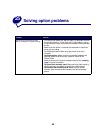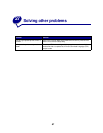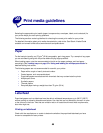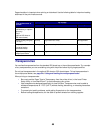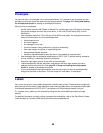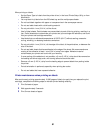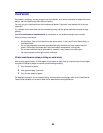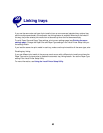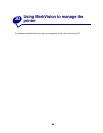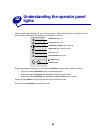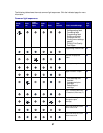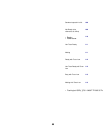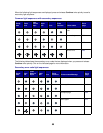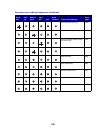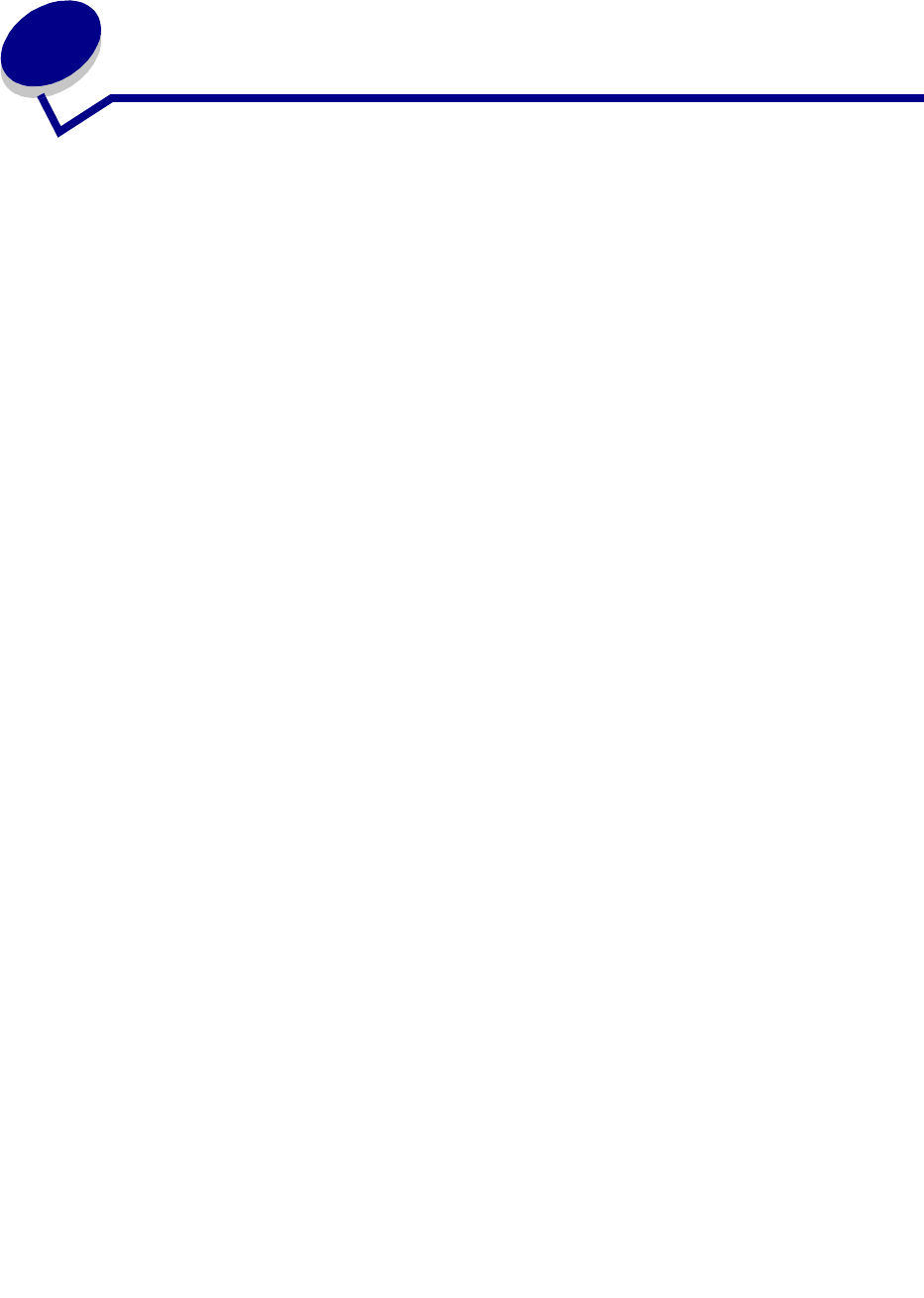
93
29
Linking trays
If you use the same size and type of print media in two or more sources (standard tray, optional tray,
and the multipurpose feeder), the automatic tray linking feature is enabled. When trays are linked in
this way, the printer selects print media from a second tray when the first becomes empty.
To verify Paper Size and Paper Type settings, print a menu settings page (see Printing the menu
settings page). Change the Paper Size and Paper Type settings in the Local Printer Setup Utility so
the settings match.
If you load the same size print media in each tray, make sure the print media is all the same type, also.
Disabling tray linking
If you use different print media in the sources, each source with a different print media must have the
Paper Type set to a unique value to disable the automatic tray linking feature. You set the Paper Type
setting in the Local Printer Setup Utility.
For more information, see Using the Local Printer Setup Utility.