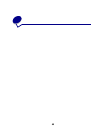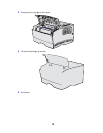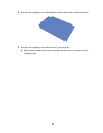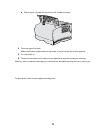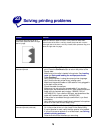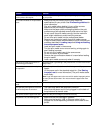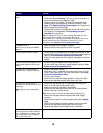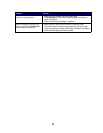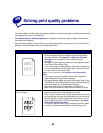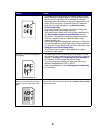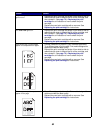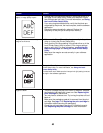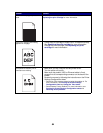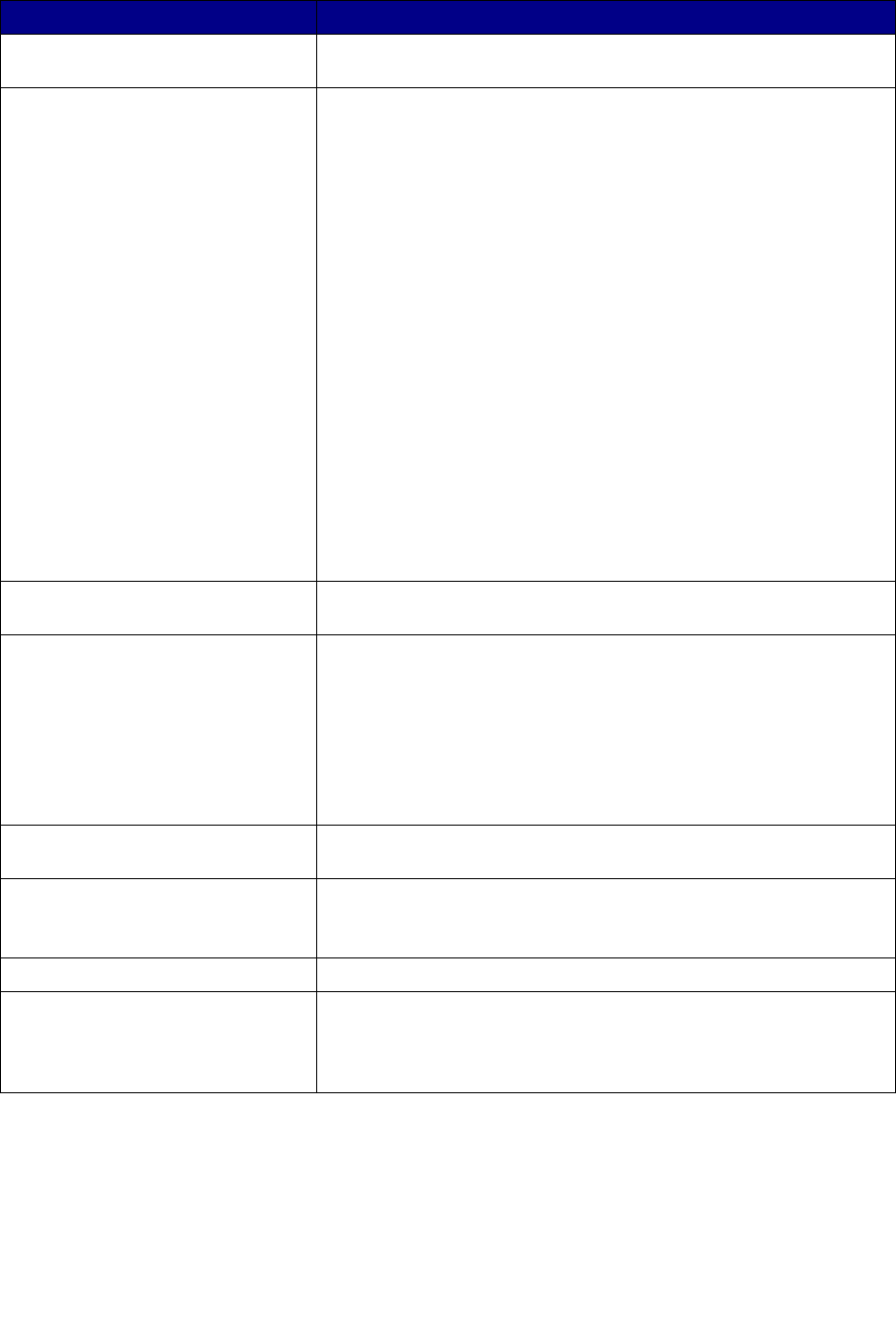
77
You are connected to the USB port,
but the printer did not print.
Make sure you are using a USB-capable operating system supported
by your printer.
Print media misfeeds or multiple feeds
occur.
• Make sure the print media you are using meets the
specifications for your printer. See Print media guidelines for
more information.
• Flex print media before loading it in any of the sources.
• Make sure the print media is loaded correctly.
• Make sure the paper width and length guides on the print
media sources are adjusted correctly and are not too tight.
• Do not overfill the print media sources. Use the maximum
stack height indicators to avoid overfilling sources.
• Do not force print media into the multipurpose feeder.
• Remove any curled print media from print media sources.
• If the print media has a recommended print side, load the print
media as described in Loading trays and Using and loading
the multipurpose feeder.
• Load less print media in the sources.
• Turn the print media over or around and try printing again to
see if feeding improves.
• Do not mix print media types in the same source.
• Do not mix reams of print media.
• Remove the top and bottom sheets of a ream before loading
the print media.
• Load a print media source only when it is empty.
Job prints from the wrong source or
on the wrong print media.
Check the Paper Type setting in the printer driver or in the Local Printer
Setup Utility.
Print media does not stack neatly in
an output bin.
• Turn the print media stack over in the tray or multipurpose
feeder.
• Lift the paper rest in the standard output bin. (See Raising
the paper rest for more information.) The print media stacks
more neatly.
Note: Legal size paper sent to the rear exit bin stacks improperly when
too many sheets accumulate. You must remove the paper often from
this bin.
The printer has missing or damaged
parts.
Contact the place where you purchased your printer.
The operator panel lights do not come
on when the printer is turned on.
• The lights may take a few seconds to come on.
• Make sure the power cord is firmly plugged in at the back of
the printer and at the wall outlet.
You cannot close the upper front door. Make sure the print cartridge is positioned correctly.
The printer is on, but nothing prints.
• Make sure the print cartridge is installed.
• Make sure the parallel, USB, or Ethernet cable is firmly
plugged into its corresponding connector on the back of the
printer.
Problem Solution