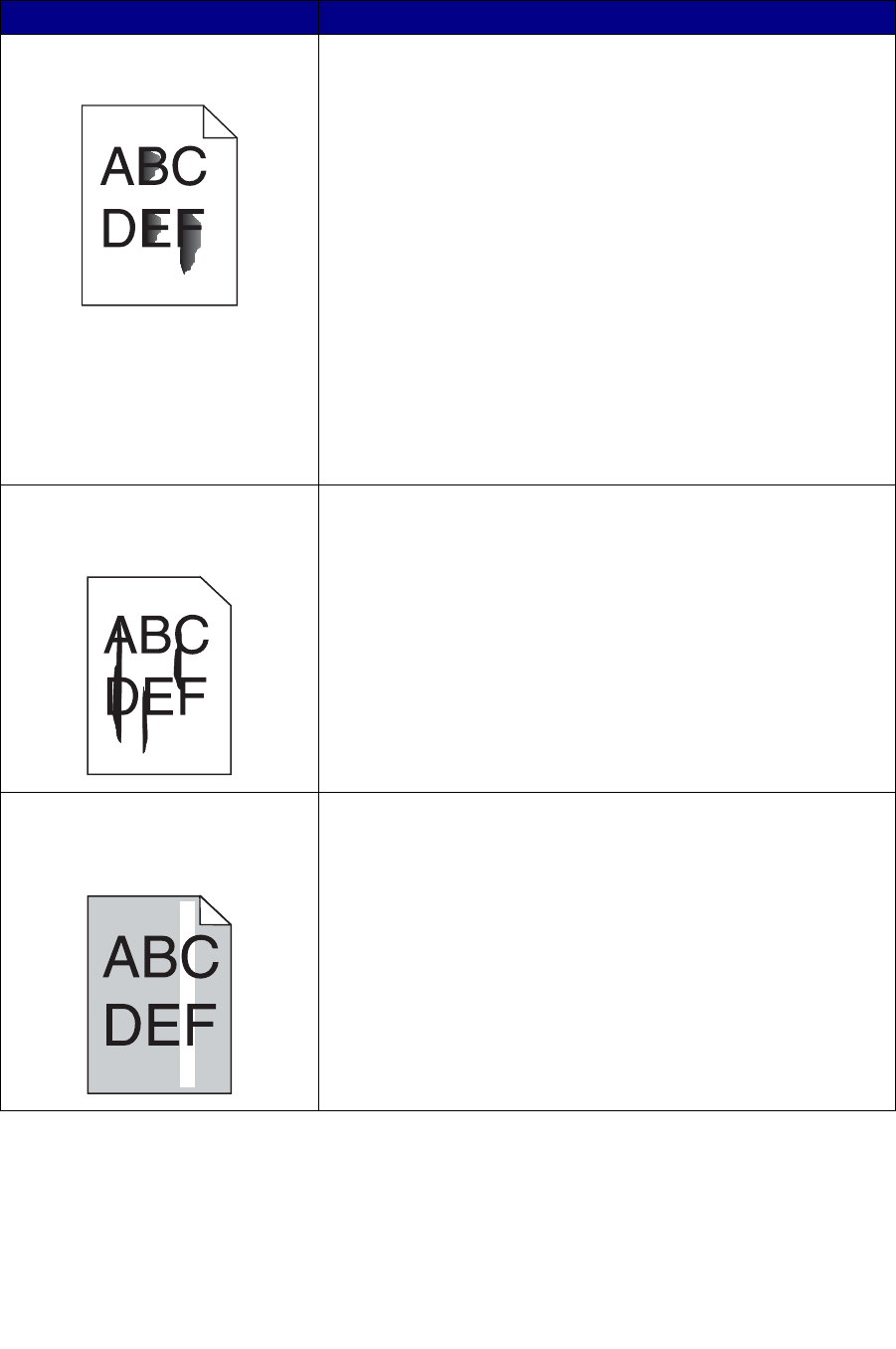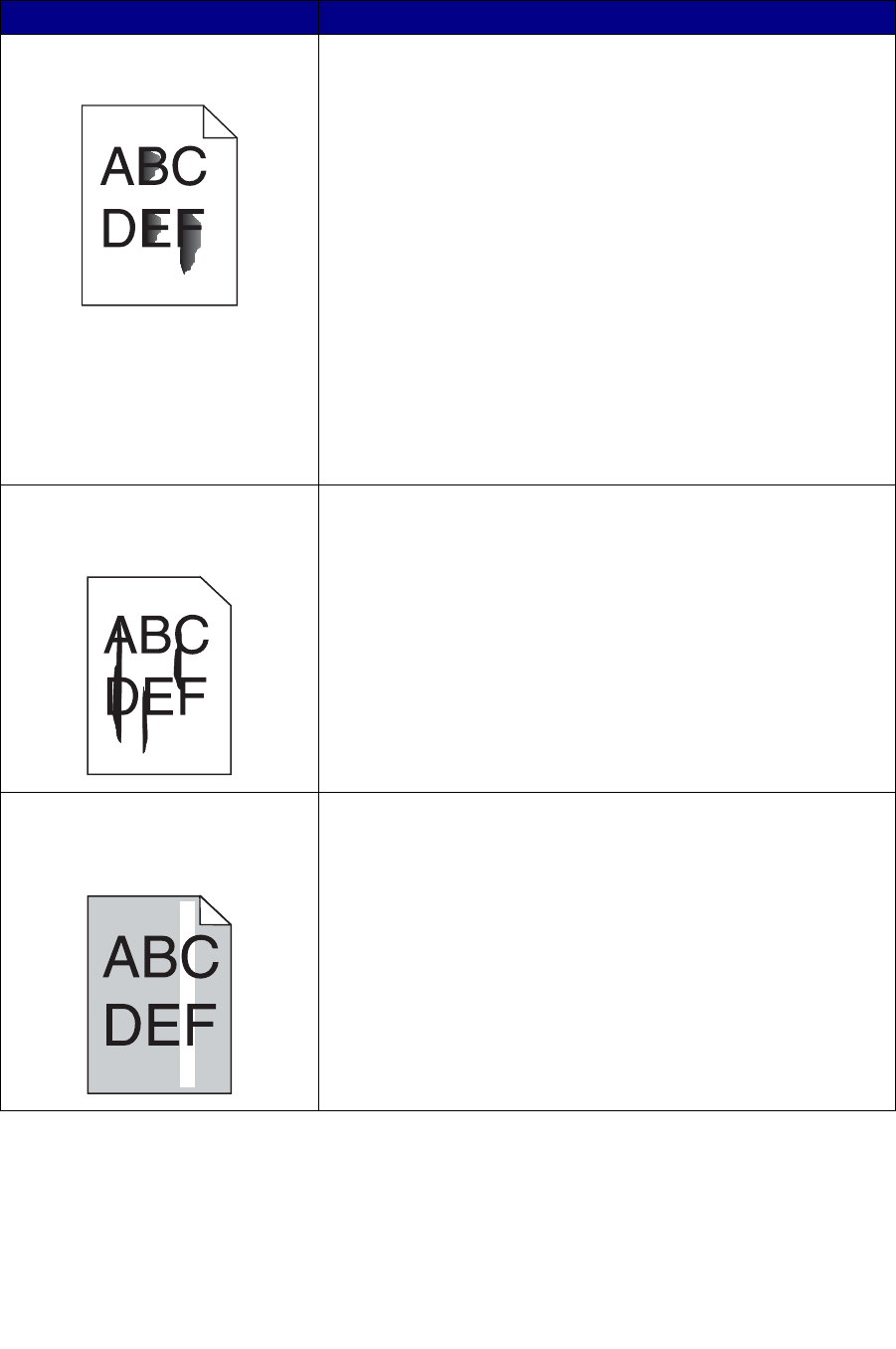
81
Toner smears or rubs off the page.
• Try changing the Media Weight to a heavier setting and the
Media Texture to a rougher setting. To change these settings,
use the Local Printer Setup Utility available on Lexmark’s
Web site at www.lexmark.com. It may also be provided on the
drivers CD for the printer. Check the drivers CD booklet to
verify this. For more information, see Using the Local
Printer Setup Utility.
• If you are printing on an uneven print surface, change the
Paper Texture and Paper Weight settings.
• Verify that the print media is within the printer specifications.
See Print media sources and specifications for more
information. If the problem continues, contact the Lexmark
Customer Support Center at 1-859-232-3000 or http://
support.lexmark.com.
• If you are printing on transparencies, card stock, or labels, be
sure you selected the correct Paper Type in the printer driver
or in the Local Printer Setup Utility. For more information, see
Using the Local Printer Setup Utility.
• Try a different kind of paper. Paper designed for copiers
provides the best quality.
Vertical or horizontal streaks appear
on the page.
• The toner may be low. Remove the print cartridge. To utilize
the remaining toner, shake the print cartridge gently, and then
reinstall it. See page 72 in Replacing the print cartridge for
an illustration of how to shake the print cartridge.
• If you are using preprinted forms, make sure the ink can
withstand temperatures of 200
°C (392°F).
• Clean the printhead lens. See Cleaning the printhead lens
for instructions.
Vertical streaks of various widths
appear on print jobs with grayscale
graphics, such as a pie chart or bar
graph.
Contaminates, such as paper dust or lint, have accumulated on the
printhead lens. Clean the printhead lens. See Cleaning the printhead
lens for instructions.
Problem Solution