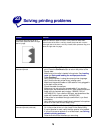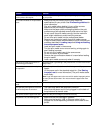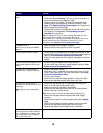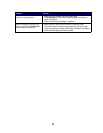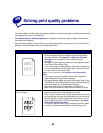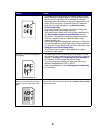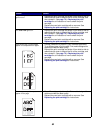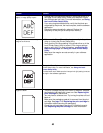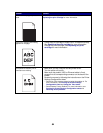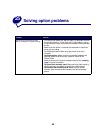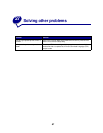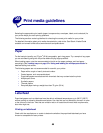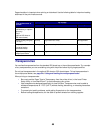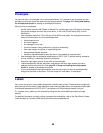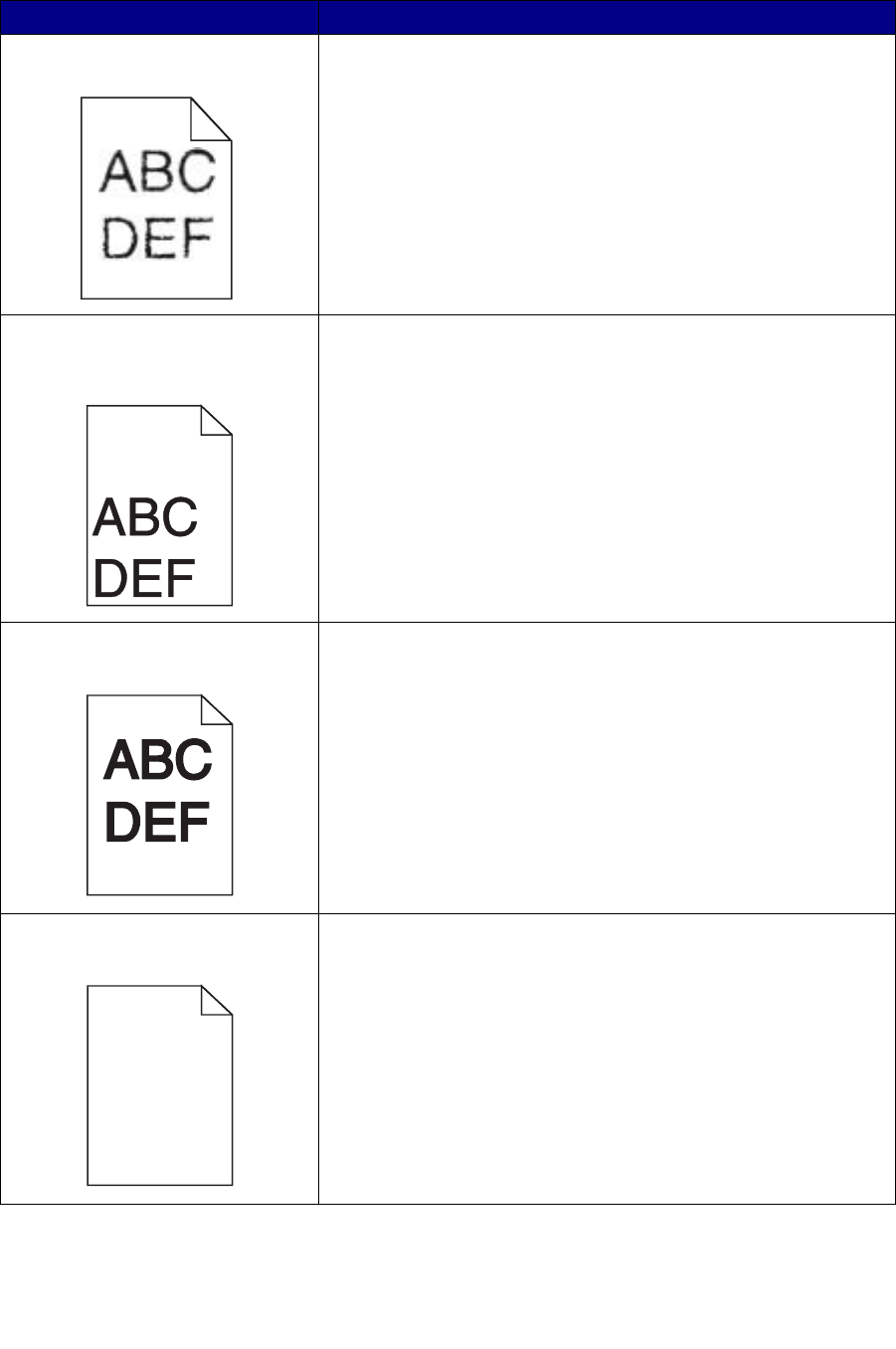
83
Characters have jagged or uneven
edges, or image quality is poor.
• Change the Print Resolution setting in the printer driver or in
the Local Printer Setup Utility. Use a print resolution higher
than 300 dots per inch (dpi). For more information, see Using
the Local Printer Setup Utility.
• If you are using downloaded fonts, verify that the fonts are
supported by the printer, the host computer, and the software
application.
• Resolution was automatically reduced. Reduce the
complexity of the print job or add printer memory.
The job prints, but the left and top
margins are incorrect.
• Make sure the Paper Size setting is set correctly in the printer
driver or in the Local Printer Setup Utility.
• Verify that the Print Area setting in the printer driver or in the
Local Printer Setup Utility is correct. Print a menu settings
page to verify this. For more information, see Printing the
menu settings page and Using the Local Printer Setup
Utility.
• Make sure the margins are set correctly in your software
application.
Printing is too dark. Change the Toner Darkness setting in the printer driver or in the Local
Printer Setup Utility. For more information, see Using the Local
Printer Setup Utility.
For Macintosh users: Make sure the lines per inch (lpi) setting is not set
too high in the software application.
Pages are blank.
• The print cartridge may be out of toner or defective. Replace
the used print cartridge with a new one. See Replacing the
print cartridge for instructions.
• You may have a software error. Try turning the printer off and
back on.
• Make sure the packaging material is removed from the print
cartridge. See page 71 of Replacing the print cartridge for
information about removing the packaging.
• Check the print cartridge to be sure it is installed correctly.
See Replacing the print cartridge for more information.
Problem Solution