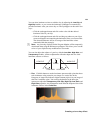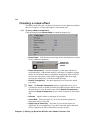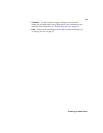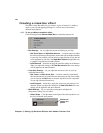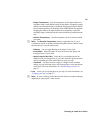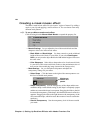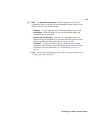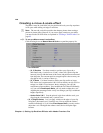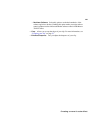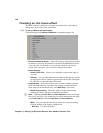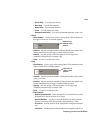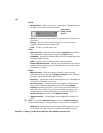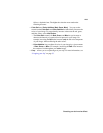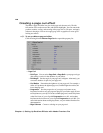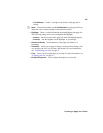120
Chapter 4, Setting Up Realtime Effects with Adobe Premiere Pro
Creating a move & scale effect
The Matrox move & scale effect lets you position and scale your clips anywhere
in 2D space while adding soft edges in real time.
¦NoteThe move & scale effect provides the sharpest picture when creating a
picture-in-picture effect. However, if you want to apply rotation to your effect,
you must use the 3D DVE effect as explained in “Creating a 3D DVE effect” on
page 85.
°To set up a Matrox move & scale effect:
Click the triangle next to Matrox Move & Scale to expand the property list.
•2D Transform
$ (X, Y) Position Use these controls to position your clip on the x
(horizontal) and y (vertical) axes. X and y values of 0.0 pixels align the
center of your clip with the center of the screen, and positions are measured
from this point. You can enter positive or negative pixel values to move your
clip right or left (x), and up or down (y).
$ (X, Y) Scale Use these controls to make your clip smaller or larger.
Full-screen size is represented as 100%. You can shrink your clip to 0% or
enlarge it to 1000%. Note, however, that by enlarging your clip, the
resolution may become blurry. You can adjust the size controls individually,
or if you select
Fixed Aspect Ratio, you only need to adjust the x axis.
Adjusting the percentage on the x and y axes changes your clip’s width and
height, respectively.
$ Anchor Point X & Y Sets the point of origin from which to scale your
clip along the x (horizontal) and y (vertical) axes.
• (X, Y) Edge Softness Lets you apply softness to the edges of your clip
along the x (horizontal) and y (vertical) axes. You can adjust the softness
controls individually or if you select
Fixed Aspect Ratio, you only need to
adjust the x axis. The higher the softness value, the less sharp the edges
become.