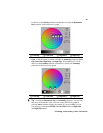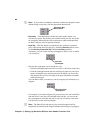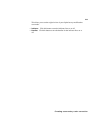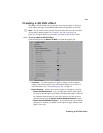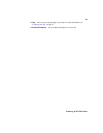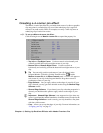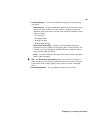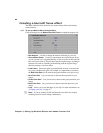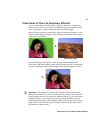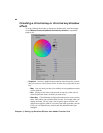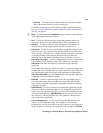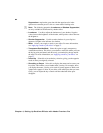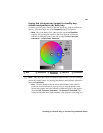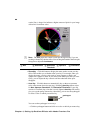89
Creating a 4-corner pin effect
• Preview Settings You can select the following options for previewing
your effect:
$ Show Cursors Displays a diamond-shaped cursor at each corner of your
clip on your video monitor only. These cursors can help you precisely
determine where each corner is located. Each corner has a different colored
cursor as follows:
• Top Left: Red
• Top Right: Green
• Bottom Left: Blue
• Bottom Right: Orange
$ Show Color Frame Only Displays a semi-transparent shape that
represents the clip to which you are applying the 4-corner pin effect. This
is useful if you’re positioning an alpha-keyed title, for example, and you
need to see the edges of the clip.
$ Color To select a different color for the color frame, use the color picker
button or the eyedropper.
¥Tip The Show Color Frame Only option is provided as a viewing aid
while setting up your 4-corner pin effect. However, you can choose to leave
it selected to create a unique lighting effect, such as to create a flashlight
beam.
•
Enhance Sharpness Lets you adjust the sharpness of your clip.