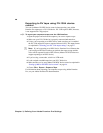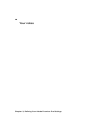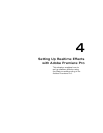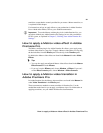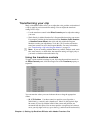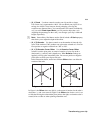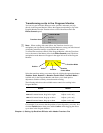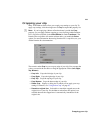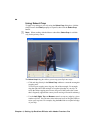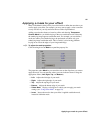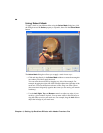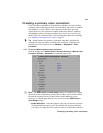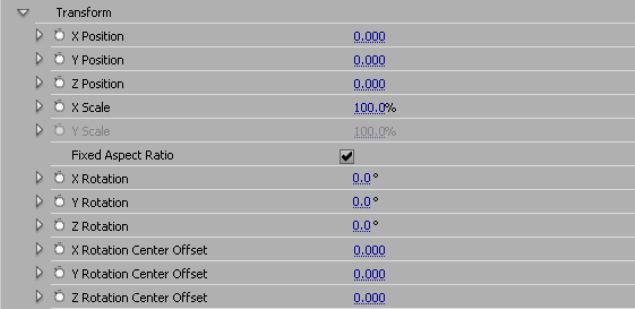
52
Chapter 4, Setting Up Realtime Effects with Adobe Premiere Pro
Transforming your clip
Many of the Matrox effects allow you to adjust the scale, position, and rotation of
a clip by applying various transform settings. You can adjust the transform
settings in two ways:
• Use the transform controls in the
Effect Controls panel to adjust the settings
you want.
• Work directly in Adobe Premiere Pro’s Program Monitor
using your mouse.
For example, click the desired transform button (
Position, Scale, Rotation,
or Rotation Center Offset), then click and drag within the Program
Monitor to make your adjustments. To do this, you’ll need to activate the
transform controls for use in the Program Monitor. For more information,
see “Transforming a clip in the Program Monitor” on page 54.
¦NoteIf you are working with the Matrox crystallize, shadow, mask, mask
blur, mask mosaic, or shine effect, the transform settings will apply only to
your mask or shadow and not the entire clip.
Using the transform controls
To apply various transform settings to your clip using the transform controls in
the
Effect Controls panel, click the triangle next to the Transform property to
expand it:
You can enter the values you want in the text boxes or drag the appropriate
sliders.
•
(X, Y, Z) Position Use these controls to position your clip on the x
(horizontal), y (vertical), and z (depth) axes. Values of (0,0,0) pixels align
the center of your clip with the center of the screen, and positions are
measured from this point. You can enter positive or negative pixel values to
move your clip right or left (x), up or down (y), and forward or backward (z).