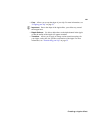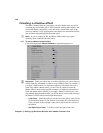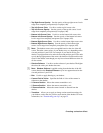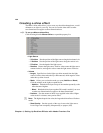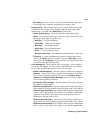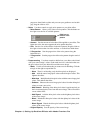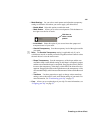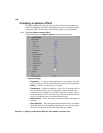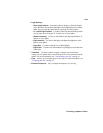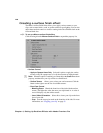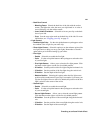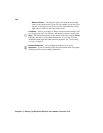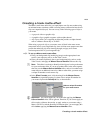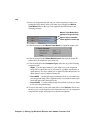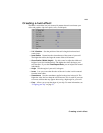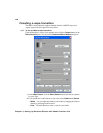139
Creating a sphere effect
• Light Settings
$ Show Light Position Select this option to display a diamond-shaped
cursor that shows the position of the light source (highlight) on your sphere.
Make sure you clear this option before exporting your final project.
$ X, Y, and Z Light Position Use these controls to determine the position
of your light source along the X, Y, and Z axes of your sphere.
$ Shadow Intensity Use this to add shadow, and adjust the darkness of
shadow on your sphere.
$ Light Intensity Use this to add light, and adjust the brightness of the
light on your sphere.
$ Light Size Use this to alter the size of the highlight.
$ Light Color Use the Color Picker button or eyedropper to select the color
of the light.
•
Transform Use these controls to apply or change various transform
settings for your sphere effect, such as the position, scale, and rotation of the
sphere. For more information, see “Transforming your clip” on page 52.
•
Crop Allows you to crop the edges of your clip. For more information, see
“Cropping your clip” on page 55.
•
Enhance Sharpness Lets you adjust the sharpness of your clip.