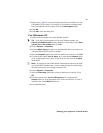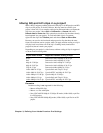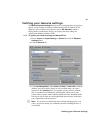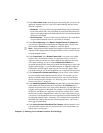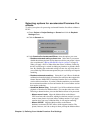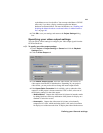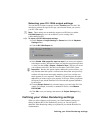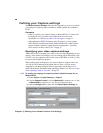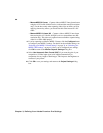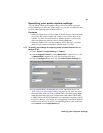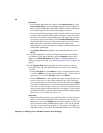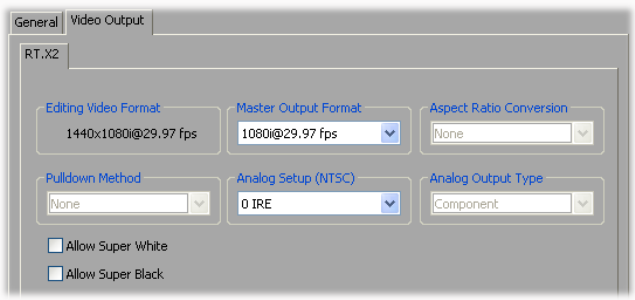
25
Defining your General settings
to the Matrox move & scale effect. You can map to the Matrox 3D DVE
effect only if you have a display card that supports the Matrox
hardware-accelerated effects. For more information, see “Enabling and
disabling the Matrox hardware-accelerated effects in Adobe Premiere
Pro” on page 169.
4 Click OK to save your settings and return to the Project Settings dialog
box.
Specifying your video output settings
You can specify various settings to configure your video output signals from the
RT.X2 breakout box.
°To specify your video output settings:
1 Choose Project > Project Settings > General and click the Playback
Settings
button.
2 Click the Video Output tab.
3 Under Master Output Format, select the video format you want for all
video outputs from the RT.X2 breakout box. Depending on your project’s
video format, you may not be able to change the master output format.
4 If the Aspect Ratio Conversion list is available, such as when the video
output for an HD project is downconverted to NTSC or PAL, select one of
the following settings for the video output:
$ 16x9 Letterbox Outputs the widescreen 16:9 picture in letterbox mode
by adding black bars at the top and bottom of the picture for display on a
standard 4:3 television screen.
$ Anamorphic Outputs the widescreen 16:9 picture as horizontally
compressed 4:3 video, which retains the picture’s full vertical resolution
for display on a widescreen television. To display the video with the correct