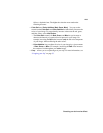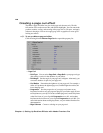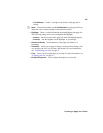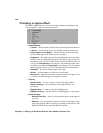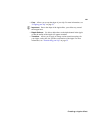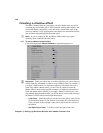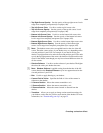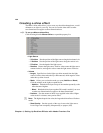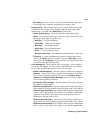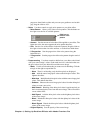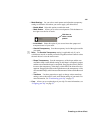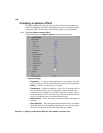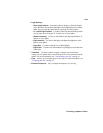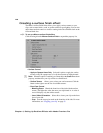133
Creating a shadow effect
• Top Right Corner Opacity Sets the opacity of the top right corner. Levels
range from completely transparent (0) to opaque (100).
•
Top Left Corner Color Use this to set the top left corner color.
•
Top Left Corner Opacity Sets the opacity of the top left corner. Levels
range from completely transparent (0) to opaque (100).
•
Bottom Left Corner Color Use this to set the bottom left corner color.
•
Bottom Left Corner Opacity Sets the opacity of the bottom left corner.
Levels range from completely transparent (0) to opaque (100).
•
Bottom Right Corner Color Use this to set the bottom right corner color.
•
Bottom Right Corner Opacity Sets the opacity of the bottom right
corner. Levels range from completely transparent (0) to opaque (100).
¦NoteThe shadow corner colors are applied based on the size of the full
screen. Therefore, corner colors of your shadow may vary depending on the
size and position of your DVE. For example, if you choose red for your
shadow’s top right corner color and scale down and position your DVE to take
up only the top right quarter of the screen, the shadow will reflect red for each
corner of the shadow even though you may have selected different colors for
all four corners.
•
Shadow Softness Use this to set the softness of your shadow. The higher
the value, the softer your shadow becomes.
¦NoteShadow Softness is applied starting from the borders of the full
screen, therefore the
Shadow Softness may be less apparent based on the
size and position of your DVE.
•
Blur Use this to apply blurring to your shadow.
•
Camera Field of Vision Specifies the field of vision of the camera in
reference to the shadow.
•
X Camera Position Moves the camera around the x axis.
•
Y Camera Position Moves the camera around the y axis.
•
Z Camera Position Moves the camera inward or outward from the
shadow.
•
Transform Allows you to apply or change various transform settings for
your shadow, such as the size, position, and rotation of the shadow. For more
information, see “Transforming your clip” on page 52.