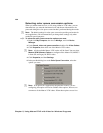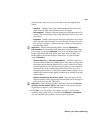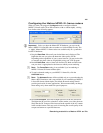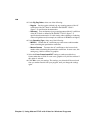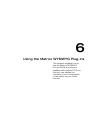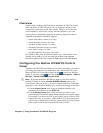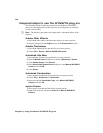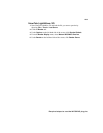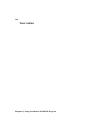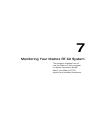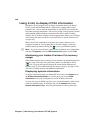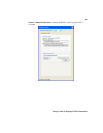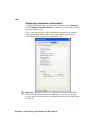162
Chapter 6, Using the Matrox WYSIWYG Plug-ins
Required steps to use the WYSIWYG plug-ins
The following sections list the steps required to use the Matrox WYSIWYG
plug-in for each application in order to preview your composition or animation
on your video monitor.
¦NoteThe following procedures may change with a subsequent release of the
program.
Adobe After Effects
1 Start Adobe After Effects and import the footage you want to preview.
2 Drag the footage from the Project window to the Composition window.
Adobe Photoshop
1 Start Adobe Photoshop and open the file you want to preview.
2 Choose File > Export > Matrox WYSIWYG Preview.
Autodesk 3ds Max
1 Start Autodesk 3ds Max and open the file you want to preview.
2 Open the Render Scene dialog box by choosing Rendering > Render.
3 Under Render Output, click Devices.
4 In the Select Image Output Device dialog box, select Matrox WYSIWYG
Preview
, and click OK.
5 Click Render.
Autodesk Combustion
1 Start Autodesk Combustion and open the file you want to preview.
2 Choose File > Preferences > Framebuffer.
3 In the menu beside Framebuffer Type, select Matrox WYSIWYG
Preview
, and click OK.
eyeon Fusion
1 Start eyeon Fusion and open the file you want to preview.
2 Right-click on the file, and choose View On > Matrox WYSIWYG
Preview
.