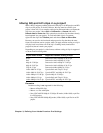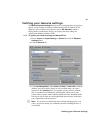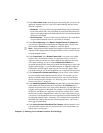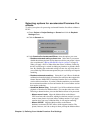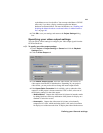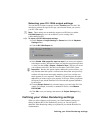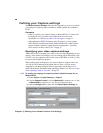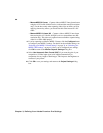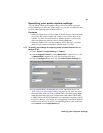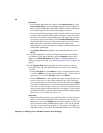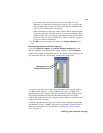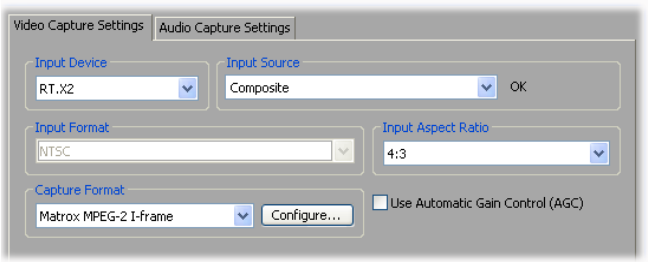
28
Chapter 3, Defining Your Adobe Premiere Pro Settings
Defining your Capture settings
The Matrox Capture Settings dialog box has pages that you can use to specify
your settings for capturing video and audio in Adobe Premiere Pro on Matrox
RT.X2.
Remarks
• When you specify your capture settings on Matrox RT.X2, VU meters will
be displayed to let you monitor your audio input levels. For more
information, see “Monitoring audio levels for capture” on page 33.
• Although Matrox RT.X2 SD supports only SD projects, you can capture
HDV material in an SD project using Adobe Premiere Pro’s HDV capture
feature (instead of Matrox’s capture feature) as explained in “Capturing
HDV material on Matrox RT.X2 SD” on page 35.
Specifying your video capture settings
Matrox RT.X2 lets you capture your video to various formats depending on your
project’s video format. For example, if you’re working with an SD project (such
as NTSC), you can capture to a DV format, such as DVCPRO, to create .avi files
for use in your Premiere Pro projects.
When working with an SD project, you can also choose to capture video to an
.m2v file for DVD authoring using Adobe Encore. These .m2v files are not
supported in your Matrox projects, but are supported in Adobe Encore. For
details about specific limitations when capturing to Matrox .m2v files, see “Notes
about capturing to Matrox .m2v files” on page 34.
°To specify your settings for capturing video in Adobe Premiere Pro on
Matrox RT.X2:
1 Choose Project > Project Settings > Capture.
2 From the Capture Format list, select Matrox AVI to capture to an .avi file,
or
Matrox M2V to capture to an .m2v file (for SD projects only).
3 Click the Configure button, then click the Video Capture Settings tab.