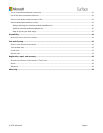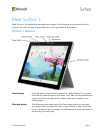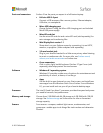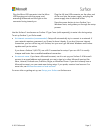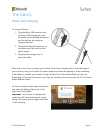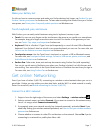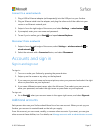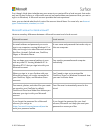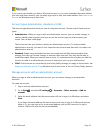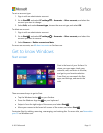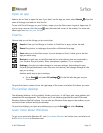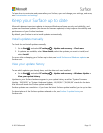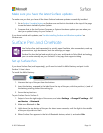© 2015 Microsoft Page 8
Connect to a wired network
1. Plug a USB to Ethernet adapter (sold separately) into the USB port on your Surface.
2. Plug an Ethernet cable into the adapter, and plug the other end of the cable into your
router or an Ethernet network port.
3. Swipe in from the right edge of the screen, and select Settings > wired network .
4. If prompted, enter your user name and password.
5. To see if you’re online, go to Start , and open Internet Explorer.
Disconnect from a network
1. Swipe in from the right edge of the screen, select Settings > wireless network (or
wired network ).
2. Select the network with a Connected status, and select Disconnect.
Accounts and sign in
Sign in and sign out
To sign in:
1. Turn on or wake your Surface by pressing the power button.
2. Swipe up on the screen or tap a key on the keyboard.
3. If you see your account name and account picture, enter your password and select the right
arrow or press Enter on your keyboard.
4. If you see a different account name, select the left arrow. Then select your own account,
enter your password, and select the right arrow or press Enter on your keyboard.
To sign out:
Go to Start , select your account name in the upper-right corner, and select Sign out.
Additional accounts
Each person who uses your Surface should have his or her own account. When you set up your
Surface, your account is created based on the info you supply.
From this account, you can create, modify, or remove other accounts. If you want, you can give
other accounts these abilities, too. For details, see Manage accounts with an administrator account.