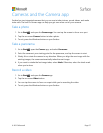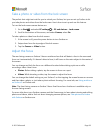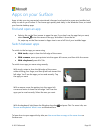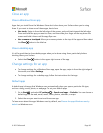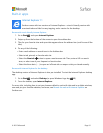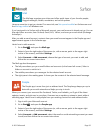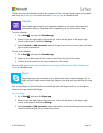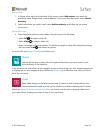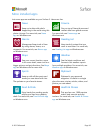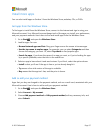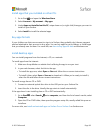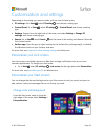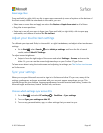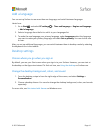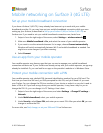© 2015 Microsoft Page 35
Music
Xbox Music lets you access your music collection, stream music, or buy music from the
Xbox store. Here are some tips to get you started.
Xbox Music can play any music in your music library. The library can include files in any folder on
your Surface, or even an external hard drive or removable media such as a USB drive or microSD
card, but it’s best to copy the music to your Surface.
Here’s how to add music to the library:
1. Go to Start , select Search , enter file explorer, and from the search results, select
File Explorer.
2. Browse to the folder of music files that you want to add, and then press and hold (or right-
click) it.
3. Select Include in library > Music.
Xbox Music options include opening a collection or radio station, browsing for new music, opening
playlists in your music library, and creating playlists.
See Play music on Surface on Surface.com for more details.
Surface
Get the most out of your Surface. The Surface app provides you with customization
options and the opportunity to learn more about your Surface. Give feedback on your
experience so we can keep making it better. For more info, see Install and use the Surface app.
Microsoft Office
Office 365* is a subscription service that lets you install full-
featured Office apps on multiple computers and devices. It gives
you the most up-to-date versions of Office products, including
updates, for as long as you subscribe.
Depending on your country or region, your Surface 3 may include Office 365.
For more info, including info about how to activate an Office 365 subscription, see Install and use
Microsoft Office on Surface Pro or Surface 3 on Surface.com.
*Office 365 isn’t available in all countries or regions. Office comes pre-installed on Surface 3 in some countries and
regions.