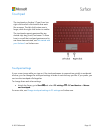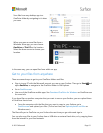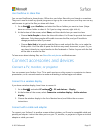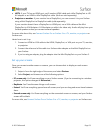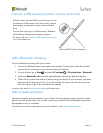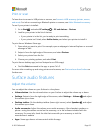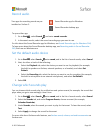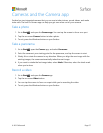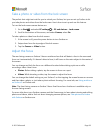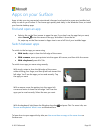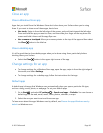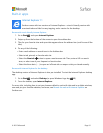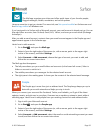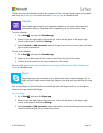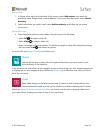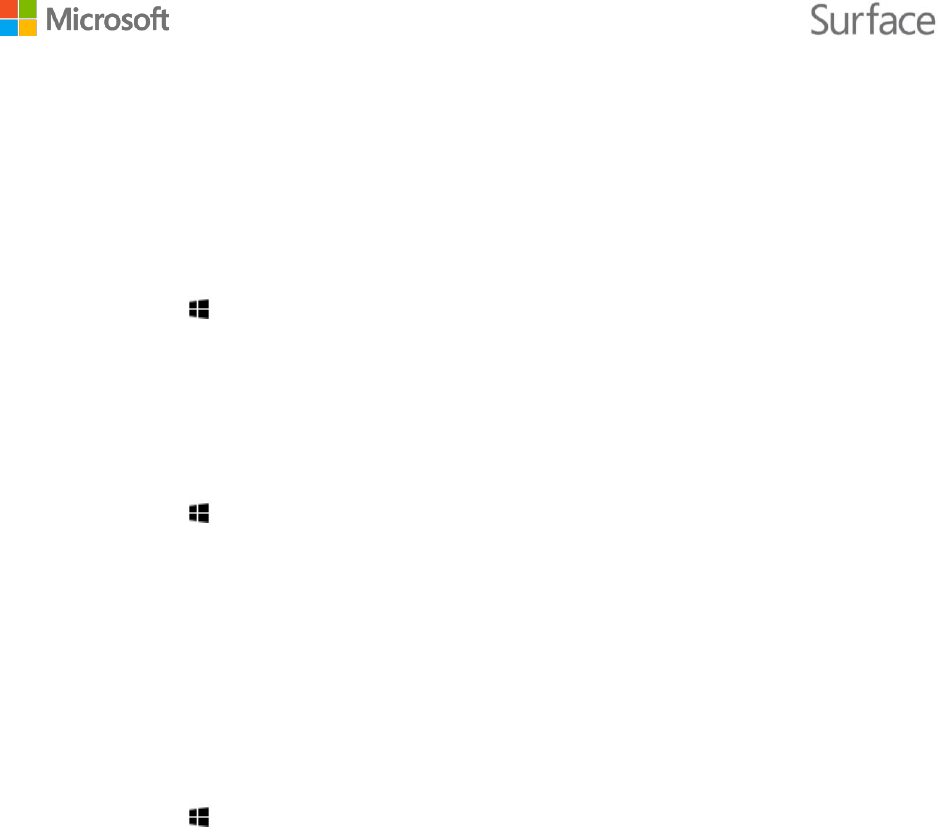
© 2015 Microsoft Page 27
Cameras and the Camera app
Surface has two integrated cameras that you can use to take pictures, record videos, and make
video calls. The built-in Camera app can help you get even more out of your cameras.
Take a photo
1. Go to Start , and open the Camera app. You can tap the screen to focus on a spot.
2. Tap the on-screen Camera button to take a photo.
3. To exit, press the Windows button on your Surface.
Take a panorama
1. Go to Start , open the Camera app, and select Panorama.
2. Point the camera at your starting point for the panorama, and tap the screen to start.
3. Slowly tilt or rotate the camera in any direction. When you align the new image with the
existing images, the camera automatically takes the next image.
4. If you want to retake the last image taken, select Undo. Otherwise, select the check mark
when you’re done.
Record a video
1. Go to Start , and open the Camera app.
2. Tap the on-screen Video button.
3. You can tap the screen to focus on a spot while you’re recording the video.
4. To exit, press the Windows button on your Surface.