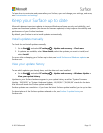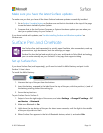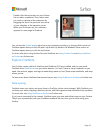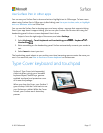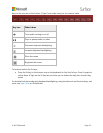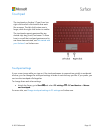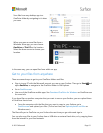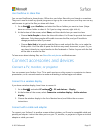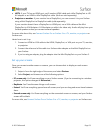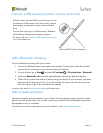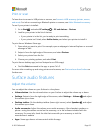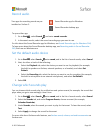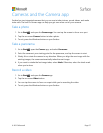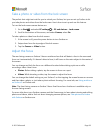© 2015 Microsoft Page 21
Save files from any desktop app to a
OneDrive folder by navigating to it when
you save.
When you open or save files from a
Windows Store app, you can choose
OneDrive or This PC as the location.
Select the down arrow to choose your
location.
In the same way, you can open files from within an app.
Get to your files from anywhere
There are several ways to get to your OneDrive folders and files:
Sign in to any PC with the Microsoft account you use on your Surface. Then go to Start and
open OneDrive, or navigate to the OneDrive folder in File Explorer
Go to OneDrive.com.
Use one of the OneDrive mobile apps. See Download OneDrive for Windows on OneDrive.com
for more info.
If you have files on another computer that you want to use on your Surface, you can upload them
to OneDrive. Here’s how:
From the computer with the files that you want to copy to your Surface, go to
OneDrive.com and upload your files. (To find out how, see Upload photos and files on
Windows.com.)
The files will sync to OneDrive on your Surface the next time you go online and sign in.
You can also copy files to your Surface from a USB drive or external hard drive, or by copying them
from the Internet or your local network.