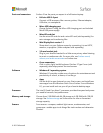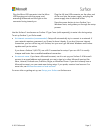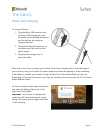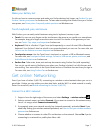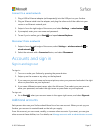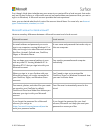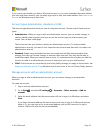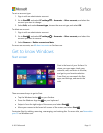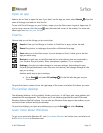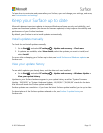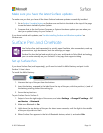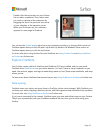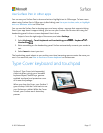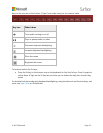© 2015 Microsoft Page 11
To set an account type:
1. Sign in with an administrator account.
2. Go to Start , and select PC settings > Accounts > Other accounts, and select the
account you want to change.
3. Select Edit, and under Account type, choose the account type, and select OK.
To delete an account:
1. Sign in with an administrator account.
2. Go to Start , and select PC settings > Accounts > Other accounts, and select the
account you want to remove.
3. Select Remove > Delete account and data.
For more on accounts, see All about accounts on Surface.com.
Get to know Windows
Start screen
Start is the heart of your Surface. It’s
where you open apps, check your
calendar, mail, and more in live tiles,
and get to your favorite websites.
From Start you can search for files,
apps, and settings, and search the
web.
There are several ways to get to Start:
Tap the Windows button on your Surface.
Press the Windows logo key on your keyboard.
Swipe in from the right edge of the screen, and select Start .
Move your mouse to the lower-left corner of the screen, and select Start .
Customize Start by adding, removing, rearranging, and resizing tiles. For more info, see Personalize
your PC on Windows.com.