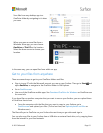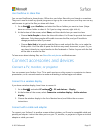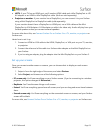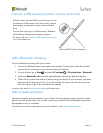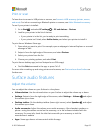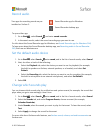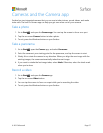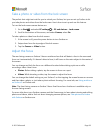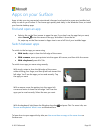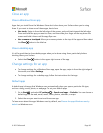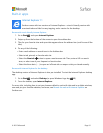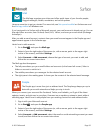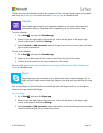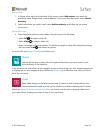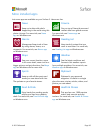© 2015 Microsoft Page 29
Apps on your Surface
Apps to help you stay connected, entertained, informed, and productive come pre-installed and
ready to use on your Surface 3. Find more apps quickly and easily in the Windows Store, or install
your favorite desktop apps.
Find and open an app
Select a tile on the Start screen to open the app. If you don’t see the app that you want,
select Search , enter the name of the app, and select it from the list.
Or, swipe up on the Start screen to Apps view to see a full list of your installed apps.
Switch between apps
To switch to the last app you were using:
With touch, swipe in from the left edge of the screen.
With a mouse, move your pointer into the upper-left corner, and then click the corner.
With a keyboard, press Alt+Tab.
To switch to an app you were using recently:
With touch, swipe in from the left edge of the screen
without lifting your finger, and then push back toward the
left edge. You'll see the apps you've used recently. Tap
the app you want.
With a mouse, move the pointer into the upper-left
corner and move it down the left edge. You’ll see the
apps you’ve used recently. Select the one you want.
With the keyboard, hold down the Windows logo key and press Tab. For more info, see
Mouse and keyboard: What’s new on Windows.com
To learn how to open apps side by side, see Use more than one app at the same time on
Surface.com.