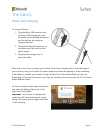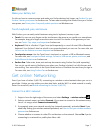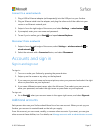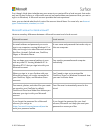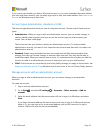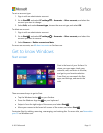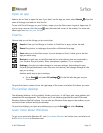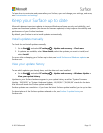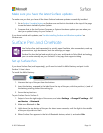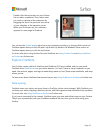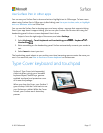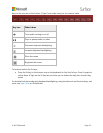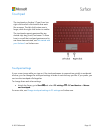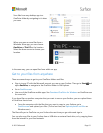© 2015 Microsoft Page 14
Make sure you have the latest Surface updates
To make sure you that you have all the latest Surface hardware updates successfully installed:
1. Go to Surface 3 update history on Surface.com and look in the table at the top of the page
to see the latest available System Update.
2. Compare that to the last System Firmware or System Hardware update you see when you
view your update history on your Surface 3.
If you have trouble with updates, see Trouble installing Surface and Windows updates? on
Surface.com.
Surface Pen and OneNote
Use Surface Pen (sold separately) to quickly open OneNote, take screenshots, mark up
presentations, sign documents, and use and enjoy art apps.
Surface Pen has the feel and sensitivity of a pen, and thanks to Palm Block technology,
you can write naturally on your Surface 3 in any app that supports inking.
Set up Surface Pen
If you have Surface Pen (sold separately), you’ll need to install its AAAA battery and pair it with
Surface 3. Here’s how:
To install the AAAA battery:
1. Unscrew the top of the pen from the bottom.
2. Insert the battery, wrapped in the label from the top of the pen, with the positive (+) end of
the battery pointing toward the writing tip.
3. Screw the top back on.
To pair Surface Pen to Surface 3:
1. Swipe in from the right edge of the screen, and select Settings > Change PC settings > PC
and devices > Bluetooth.
2. Make sure Bluetooth is On.
3. Hold down the top button of the pen for about seven seconds, until the light in the middle
of the pen clip starts to flash.
4. When Surface Pen appears in the list of Bluetooth devices, select it, and select Pair.