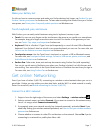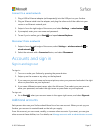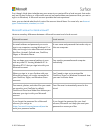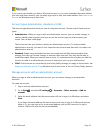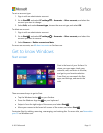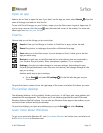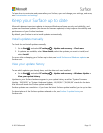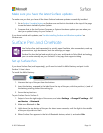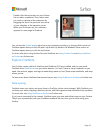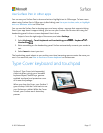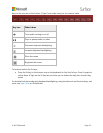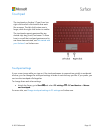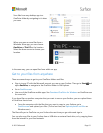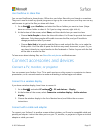© 2015 Microsoft Page 15
Surface Pen features
Top button
Click the top button to open OneNote. Double-click to capture a
screenshot. Bluetooth technology links the top button of your Surface Pen
to your Surface 3.
Right-click button
This button acts like the right-click button on a mouse. Hold the button
down as you tap the screen.
In OneNote, you can select text and other objects by holding this button
down while you touch the screen, and then circling the objects.
Eraser button
Hold the eraser button down and move the tip over the area you want to
erase.
Tip
The fine tip, along with Palm Block technology and multi-point sensitivity
in your Surface, lets you write and draw naturally.
Here are a few of the things you can do with your Surface Pen:
Click the top of your Surface Pen and start
writing a Quick Note—like a yellow sticky that
you’ll never lose. You don’t even need to
unlock your Surface.
Click again to write another note, or press the
power button on your Surface to put your
Surface to sleep.
Sign in to your Surface and click the top of
the pen to open your latest notes. Add a
Quick Note, write in any of your OneNote
notebooks, or review and organize the notes
you wrote while your Surface was locked.