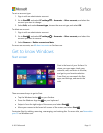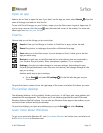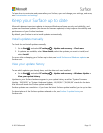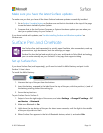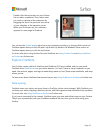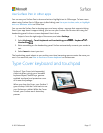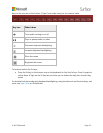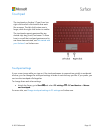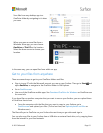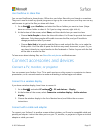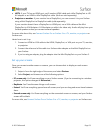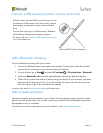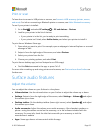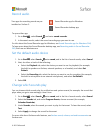© 2015 Microsoft Page 19
Touchpad
The touchpad on Surface 3 Type Cover has
right-click and left-click buttons that work
like a mouse. The left-click button area is
larger, while the right-click button is smaller.
The touchpad supports gestures like tap,
double-tap, drag, scroll, and zoom. To learn
how to use all the touchpad gestures and to
see them demonstrated, see Get started with
your Surface 3 on Surface.com.
Touchpad settings
If your cursor jumps while you type or if the touchpad seems to respond too quickly to accidental
touches, you can change the touchpad settings to make it work the way you like. If you prefer, you
can turn the touchpad off altogether.
To change these and other settings:
Attach the Cover, go to Start , and select PC settings > PC and devices > Mouse
and touchpad.
For more info, see Change touchpad settings in PC settings on Surface.com.