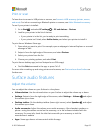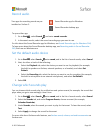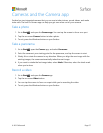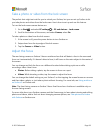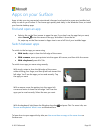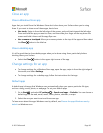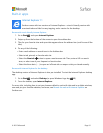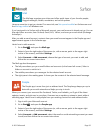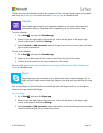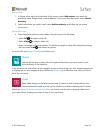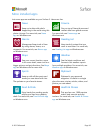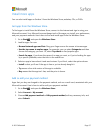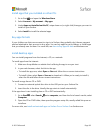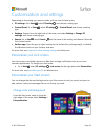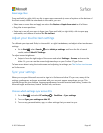© 2015 Microsoft Page 33
To learn how to add individual contacts, pin contacts to Start, use the People app to post updates,
and more, see People app on Surface.com and People app help on Windows.com.
Calendar
The Calendar app brings all your calendars together in one place. Reminders and
notifications help you remember what’s happening, so you never miss a thing.
To add a calendar:
1. Go to Start , and open the Calendar app.
2. Swipe in from the right edge of the screen (or, with a mouse, point to the upper-right
corner of the screen), and select Settings.
3. Select Accounts > Add an account, select the type of account you want to add, and follow
the on-screen instructions.
To view your calendars:
1. Go to Start , and open the Calendar app.
2. Swipe up from the bottom of the screen or down from the top of the screen.
3. Choose from the options at the top and bottom of the screen.
For more info, see Calendar app help and How to manage notifications for Mail, Calendar, and
People on Windows.com.
Skype
Skype helps you stay connected to your friends and family. Instant message, call, or
video call your Skype contacts and snap Skype to one side and chat while you’re using
a second app.
You can use Skype to contact landline and mobile phones with Skype credits or a subscription.
Here’s how to get started with Skype.
Sign in to Skype
1. Go to Start , and open the Skype app.
2. Swipe in from the right edge of the screen (or, with a mouse, point to the upper-right
corner of the screen), and select Settings.
3. Select Accounts > Add an account, select the email or social networking account you want
to add, and then follow the on-screen instructions.