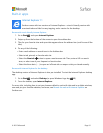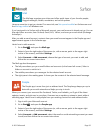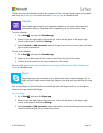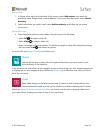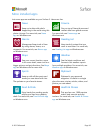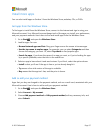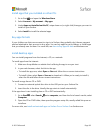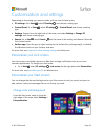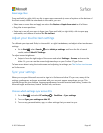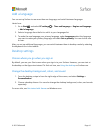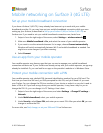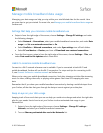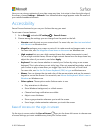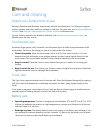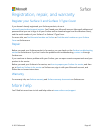© 2015 Microsoft Page 41
Add a language
You can set up Surface to use more than one language, and switch between languages.
Here’s how:
1. Go to Start , and select PC settings > Time and language > Region and language
> Add a language.
2. Select a language from the list to add it to your Languages list.
3. To make the new language your primary language, under Languages select the language
you want to make your primary language, and select Set as primary. You can do this now
or later.
After you set up additional languages, you can switch between them in desktop mode by selecting
the keyboard icon in the taskbar.
Desktop settings
Choose where you go when you sign in
By default, you see your Start screen when you sign in to your Surface. However, you can start at
the desktop or the Apps view instead. To find out how, see Using the desktop on Surface.com.
Change the desktop background, colors, and sound
1. From the desktop, swipe in from the right edge of the screen, and select Settings >
Personalization.
2. Choose a desktop theme. You can also change the desktop background, colors, and sounds
separately.
For more info, see Get started with themes on Windows.com.