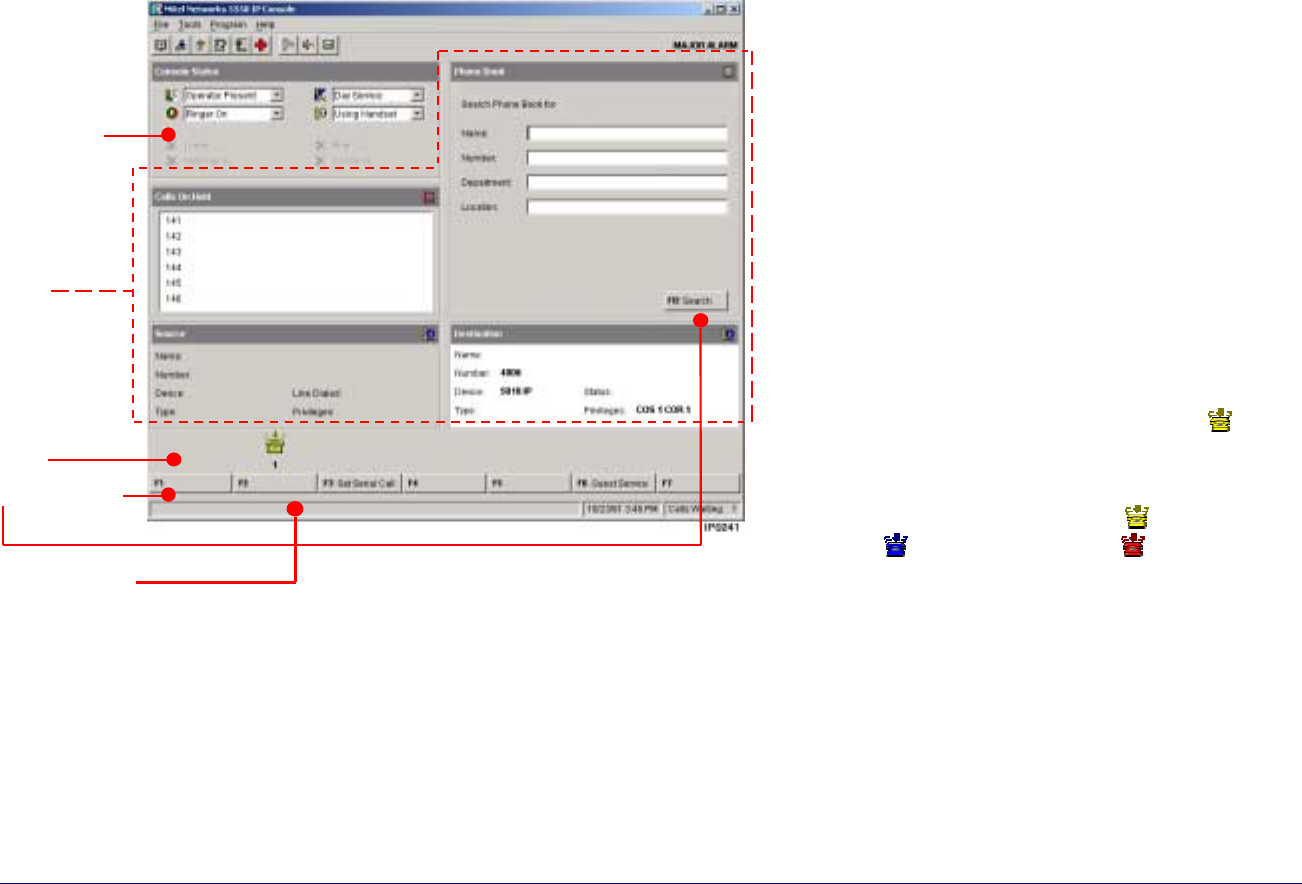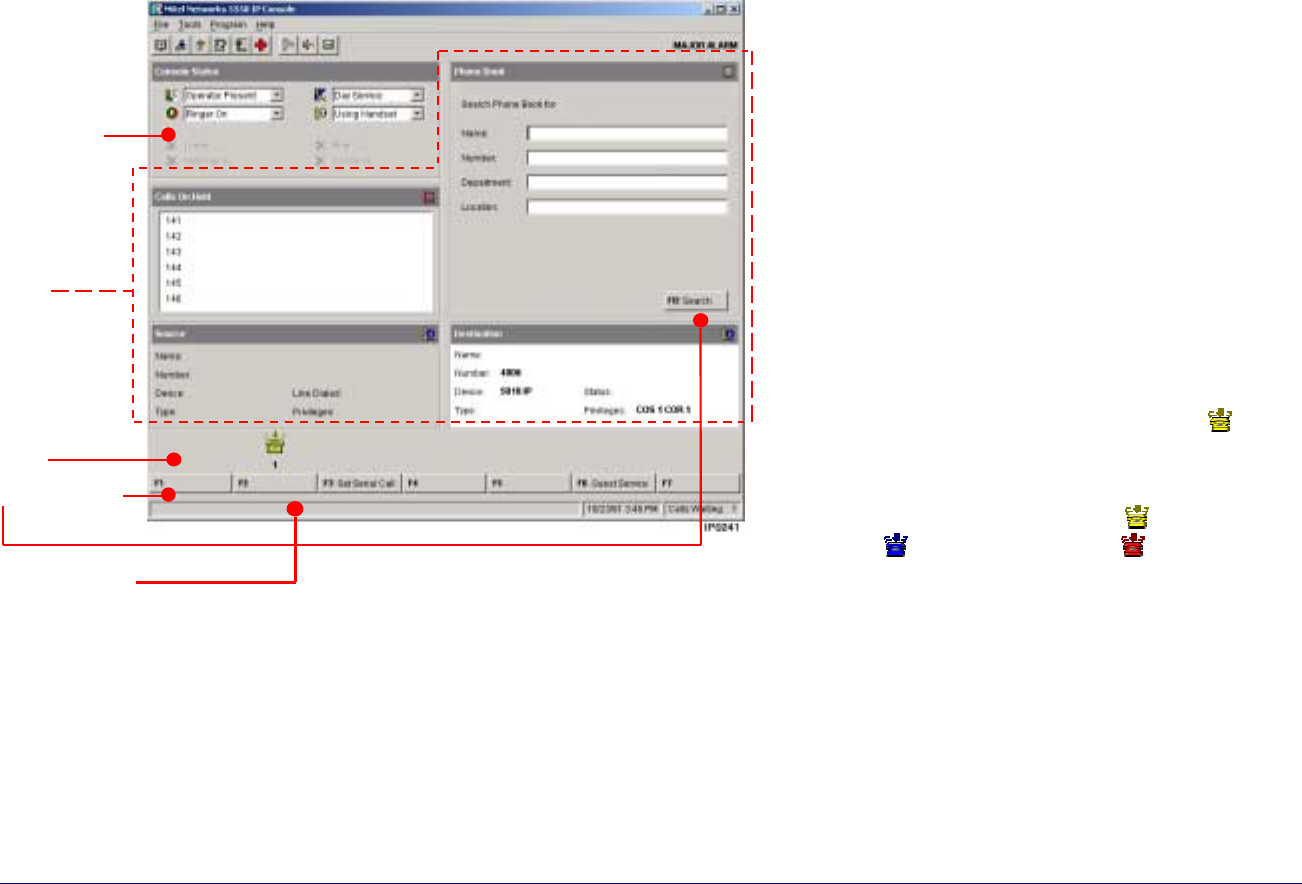
Getting Started ♦ 5
Console Screen
The 5550 IP Console screen is divided into five areas:
• The Console Status area shows you at a glance what
state the console and the system are in —for example
whether the console ringer is on or off and whether the
system is in Day or Night Service.
• The Application area is divided into four
sections: The top left section displays information
about calls on hold; the top right, a Phone Book
for finding users on the system and other tools
such as an electronic scratch pad for taking
notes. The bottom two areas display information
on the Source (calling party) and Destination
(called party) of all calls handled by the console.
The Source area also shows the line on which you
answered the call. The Destination area also
shows call forwarding information.
The information displayed includes the name of
the party, extension or trunk number or trunk
label, type of extension, status of call (e.g.,
ringing), privileges assigned to the trunk or
extension, and the type of call (e.g., Conference,
Recall, Serial).
• The Call Waiting area displays an icon ( ) as a
visual indication of incoming calls. The icon
appears above the softkey that is used to answer
the call. You can tell how many calls are waiting
by the color of the icon: yellow (
) for one call;
blue (
) for two calls and red ( ) for three or
more calls.
• The Softkey areas at the bottom of the screen and
above the Destination area (i.e. in the Phone Book)
display the Softkey commands. The commands
correspond to the Function keys on the computer
keyboard. See the next section for more information
on the Softkeys.
• The Response area at the bottom of the screen
displays the date and time, the number of calls
waiting to be answered, and messages received
from the system.
Response Area
Application
Area
Softkey Area
Call Waiting
Area
Console
Status Area