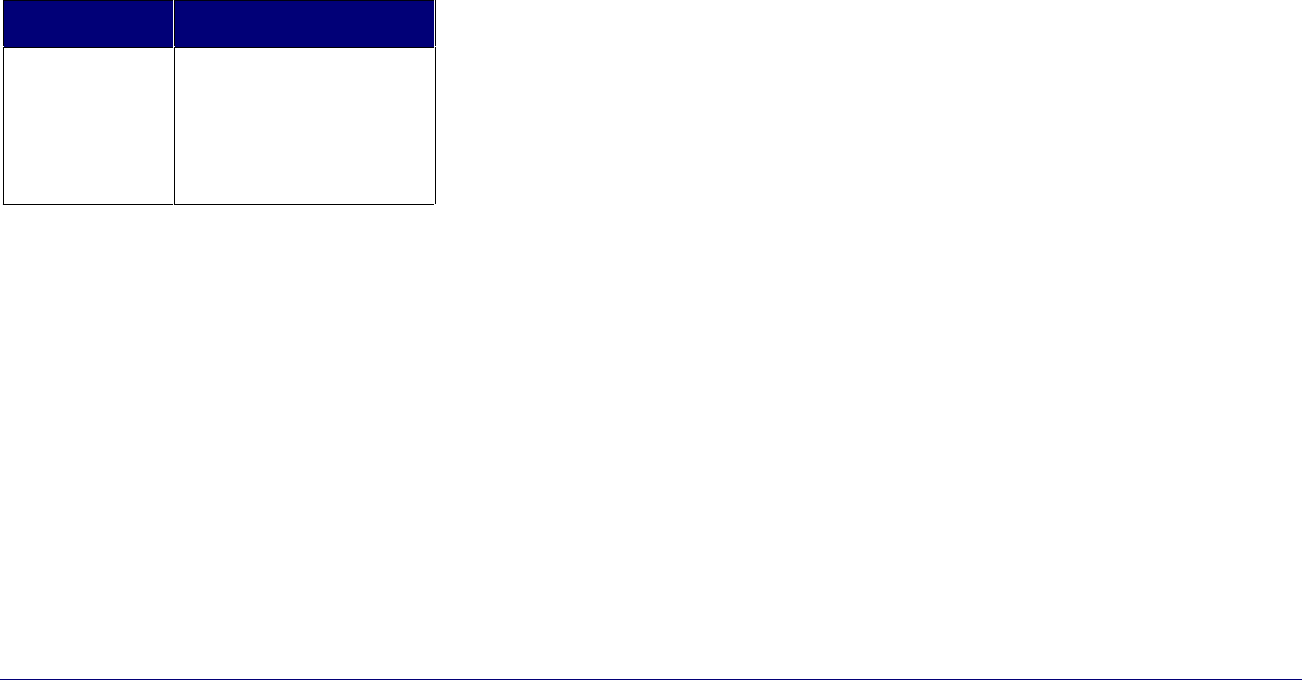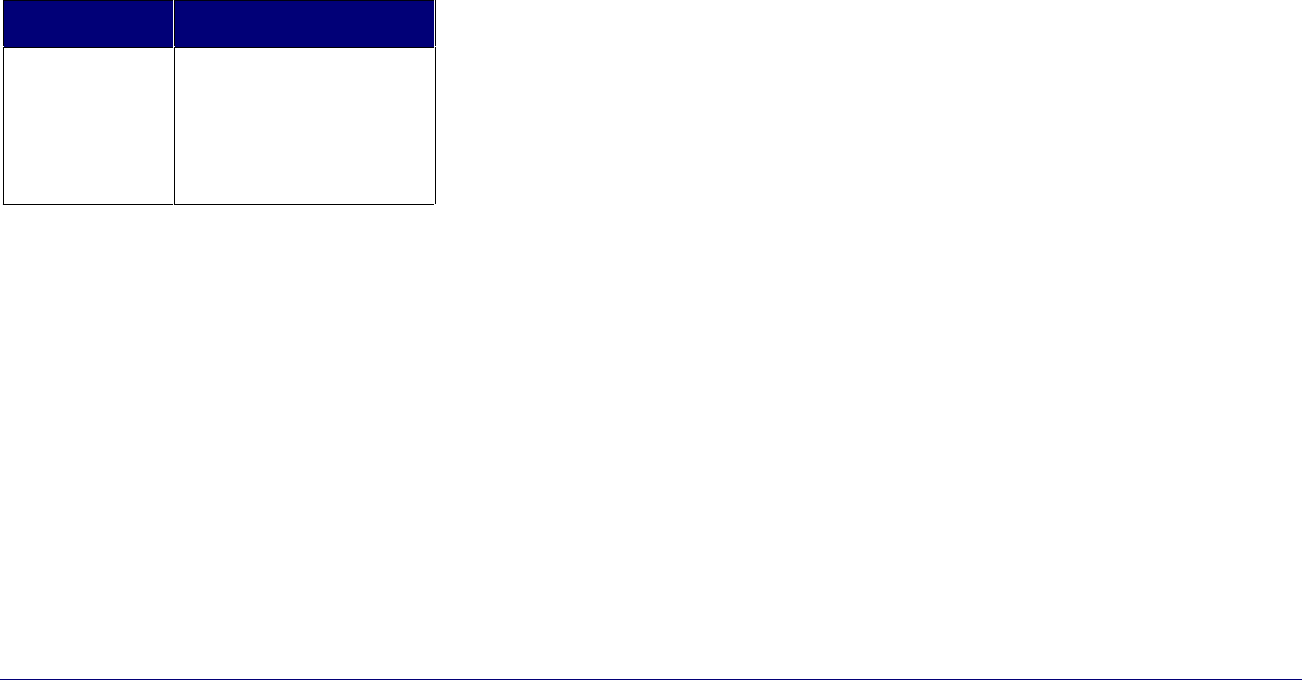
48 ♦ Hotel/Motel Features
4. To view information for a room in the list, click to select it
and then press [Select]. Use the arrow keys or the Page Up
and Page Down keys to scroll through the rooms.
If a printer is attached to the console, you can print the
occupancy and condition status for all rooms in the hotel or
motel. For more information, see Printing Reports on page 51.
Changing Room Occupancy and
Condition Status
The room occupancy and condition states are as follows:
Occupancy Condition
Vacant
Occupied
Reserved
Clean
Not Clean
Maid Present (see note)
To Be Inspected
Out of Service
Note: The Maid status can also be changed
from the room by dialing a code.
To change a room’s occupancy and condition status
1. Press Guest Service, or if you are already on a call to the
room, press the [Guest Service] softkey.
2. Enter the room extension using the computer keyboard (not
necessary if you are already on a call to the room).
3. Press [Search].
4. Select the desired states from the Occupancy and Condition lists.
5. Press [Save] to save the changes.
Note: Depending on system programming, all ‘occupied and
clean’ rooms may automatically change to ‘occupied and not
clean’ at a specified time each day.
Checking-In/Checking-Out
Checking in a guest changes the status of a room to Occupied;
checking out changes the room to Vacant. Both check-in and
check-out clear the guest name, affiliation and wake-up time (if
set). The Call Block and Call Restriction settings for the room are
also reset to values specified by system programming.
To check in or check out a guest
1. Press Guest Service, or if you are already on a call to the
room, press the [Guest Service] softkey.
2. Enter the room extension using the computer keyboard (not
necessary if you are already on a call to the room).
3. Press [Check-In] or [Check-Out].
4. Press [Save] to save the changes.
To cancel changes you made and return to the previous
screen, press [Previous].
Setting and Clearing Wake-up Calls
Both you and the guest can set, change, and cancel wake-up
calls for a guestroom. The system does not distinguish whether a
wake-up call is set, changed, or canceled from the console or
guestroom telephone. So, for example, a guest can cancel a wake-
up call that you set and vice-versa.
Wake-up calls can be set to occur up to three times a day with or
without daily repetition. For each wake-up, you can specify
whether the call is made by the system (an Automatic wake-up) or
the attendant or other hotel employee (a Personal wake-up).