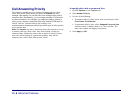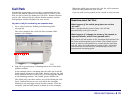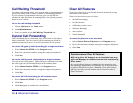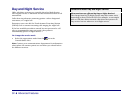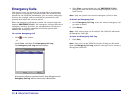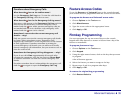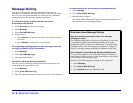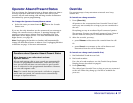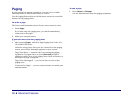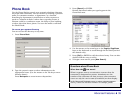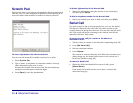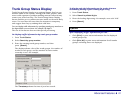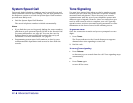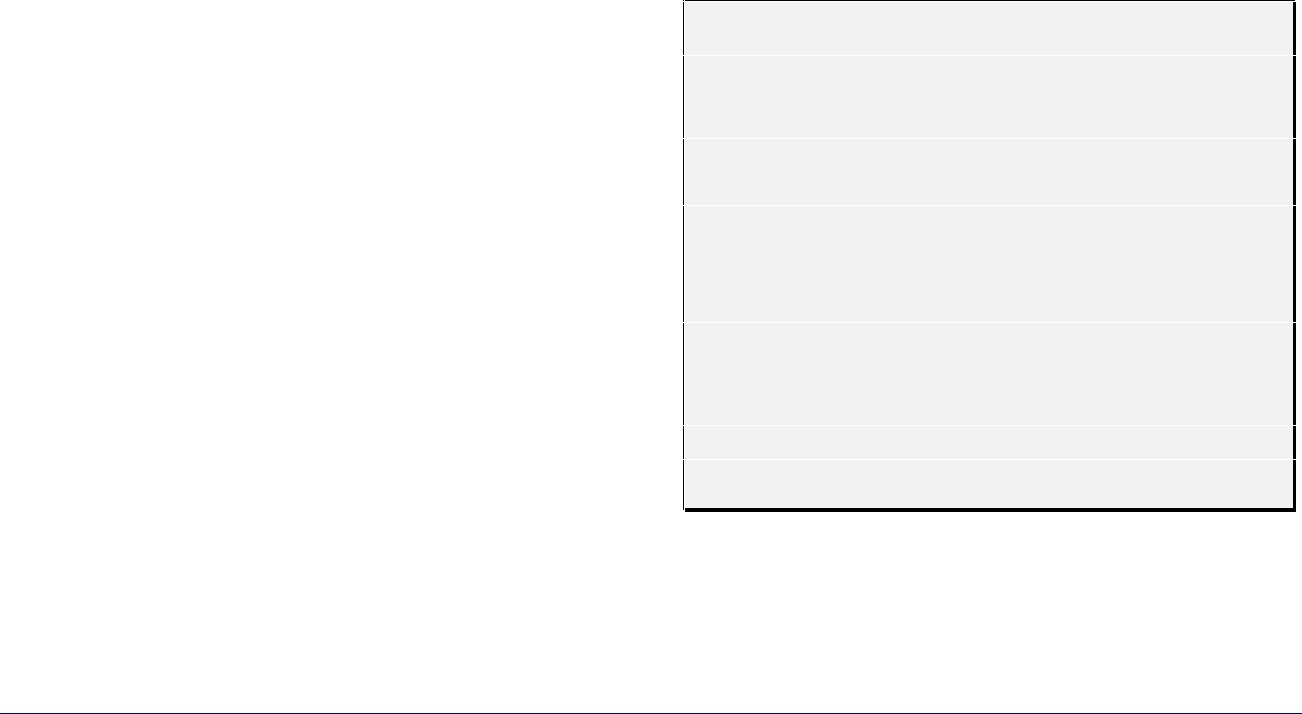
36 ♦ Advanced Features
Message Waiting
You can set (activate) a message waiting indicator on an
extension, to notify the user that you have a message for him or
her. You can also check whether an extension has a message
waiting and clear the message waiting indication.
If a dialed extension is busy, unanswered or has
activated Do Not Disturb
1. Press [Source] and take the message.
2. Press Message.
3. Press [Set MSG Waiting].
4. You can then,
• press Cancel to return to the call in Source (if necessary),
and then
• press Release to release the call in Source.
To set message waiting if you are not currently connected
or trying to connect with an extension
1. Press Message.
2. Press [Set MSG Waiting].
3. Dial extension number.
To cancel a Message Waiting indication
You can cancel a message waiting indication whether you are
connected to the extension or not.
1. Press Message.
2. Press [Clear MSG Waiting].
3. Dial the extension number (if not connected to the extension).
To check whether an extension has a message waiting
1. Press Message.
2. Press [Check MSG Waiting].
3. Dial extension number.
The words ‘MSG Waiting ON’ appear in the Destination area if
the extension has a message waiting.
Questions About Message Waiting
How do extension users know there is a message
waiting for them?
The indication depends on the type of telephone. A user with
a standard telephone hears Message Waiting Tone upon
lifting the handset. (If the user’s phone has a message lamp,
the light flashes). The LCD display on phones so equipped,
shows a message waiting indication in addition to the tone.
When should I cancel Message Waiting notifications?
You can do it whenever it is convenient for you; however, it
saves time and effort to do so at the same time as you deliver
the message to the extension user.
While you are delivering the message to the extension,
1. Press Message.
2. Press [Clear MSG Waiting].
3. Press Release when you finish the call.